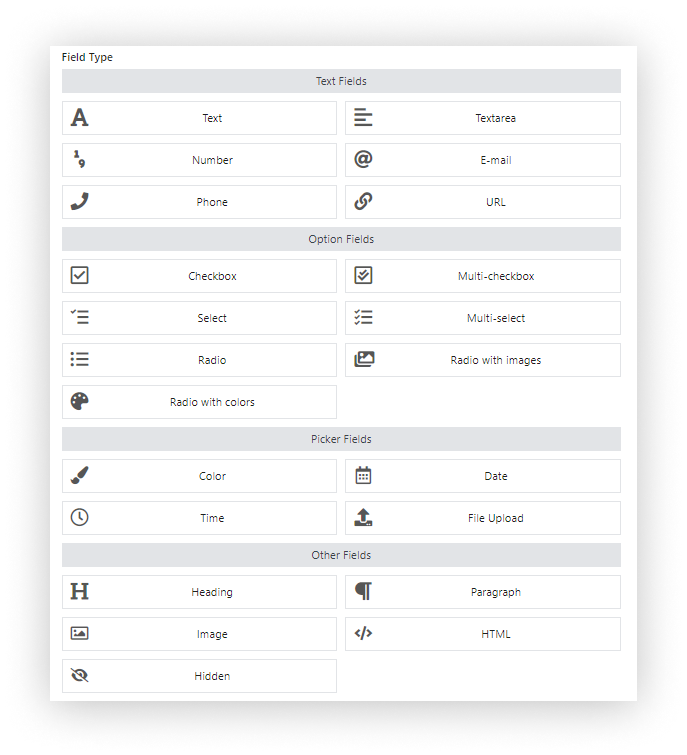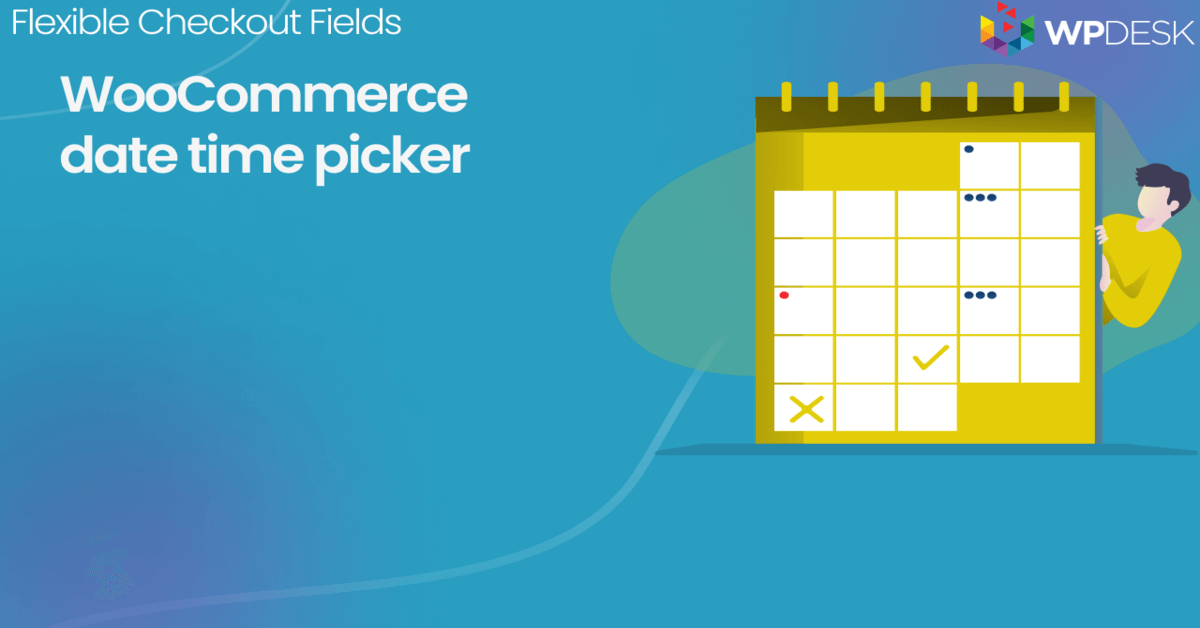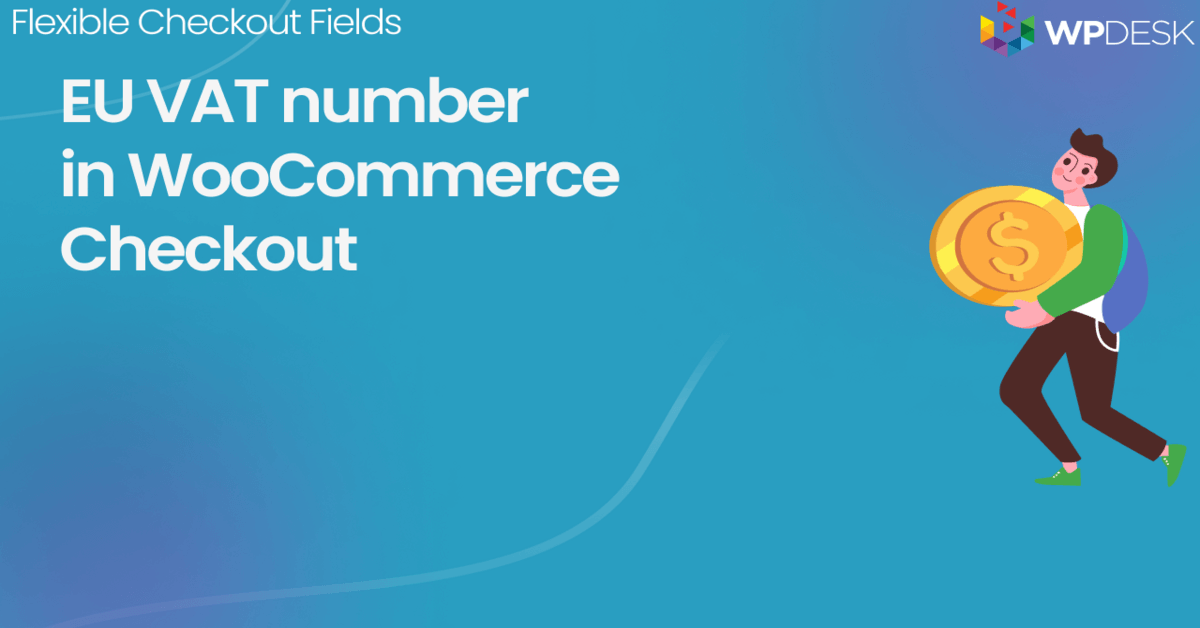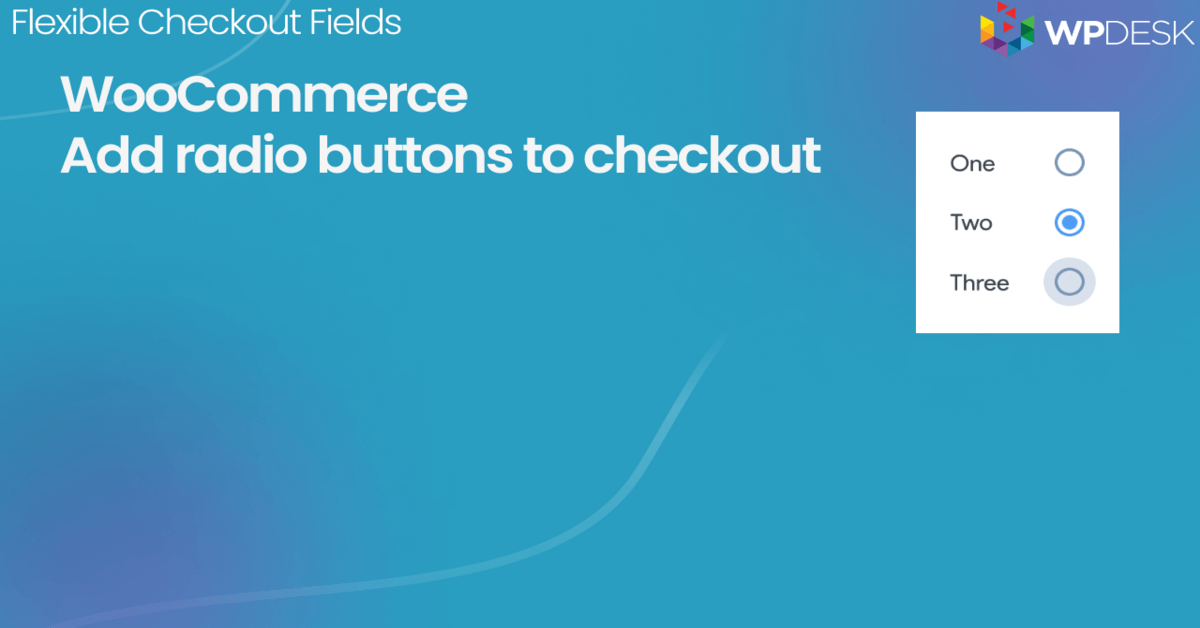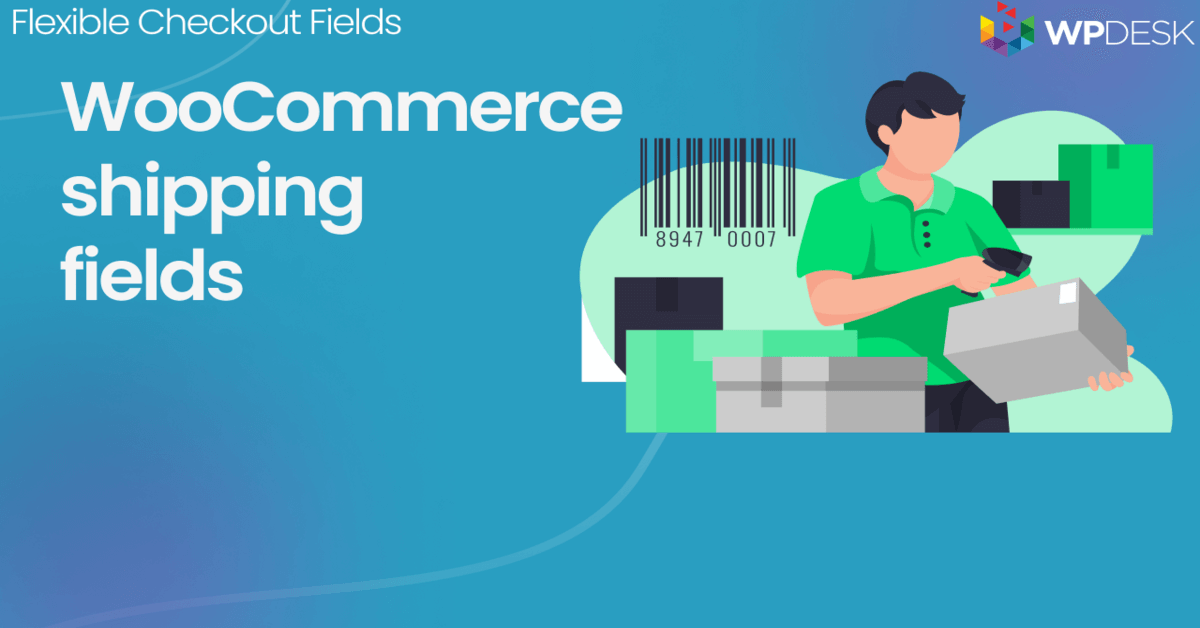I don’t have to convince you that the checkout page is one of the most important parts of every WooCommerce store. The possibility to fully adjust it is a must for most store owners. Let’s found out what are the additional possibilities, and how to add custom fields to the WooCommerce checkout page.
The easiest way to add custom fields to WooCommerce checkout will be to use a free plugin that will do everything for you.
Flexible Checkout Fields WooCommerce
Add field to WooCommerce checkout! It's easy, it's fast, it's free! Download this WooCommerce checkout editor and customize checkout.
💾 Active Installations: 80,000+ | WordPress Rating:
Table of contents
- Download the free plugin
- Flexible Checkout Fields
- Custom checkout fields for WooCommerce
- Use custom fields in the WooCommerce checkout for free
- Extra features (pricing & conditions) for advanced checkout customization
There are various ways in which you can use additional custom fields in your WooCommerce checkout. You can add a VAT number field for B2B, collect some marketing information with a simple select query, or even add a GDPR consent checkbox. Of course, these are just basic examples.
There are hundreds of different store types with various page requirements, but most of them can be fulfilled with one WooCommerce plugin to customize all checkout fields. Let's begin!
Download Flexible Checkout Fields
Start customizing your checkout page with the free plugin! Have a look at what you can achieve with Flexible Checkout Fields.
Here's a link to download the plugin in the free version:
Download the free plugin →
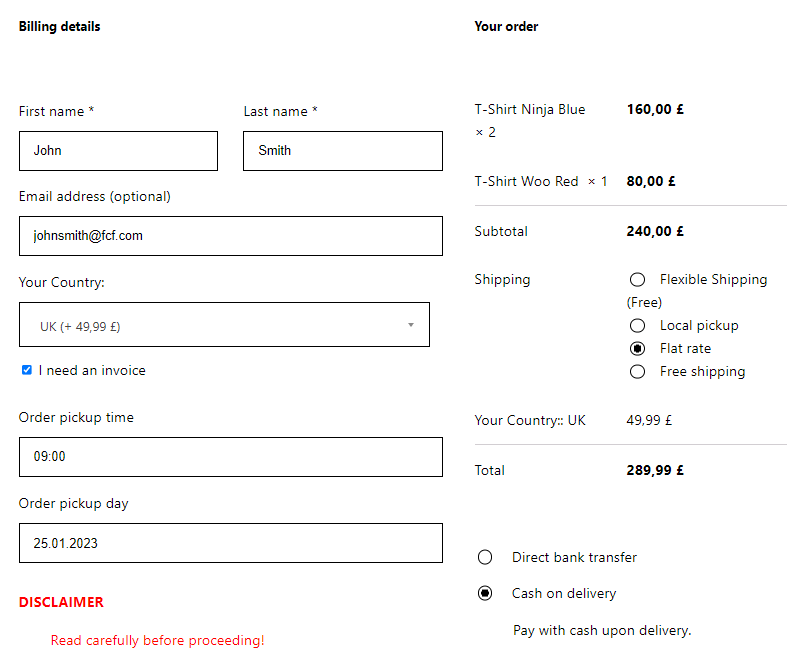
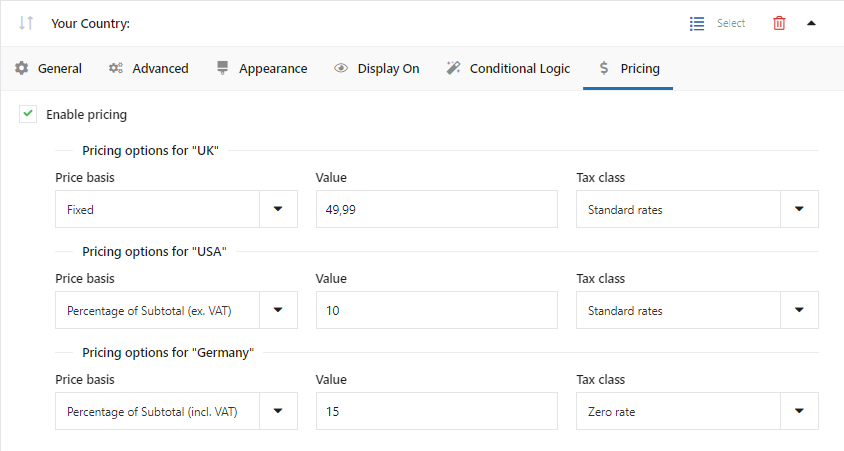
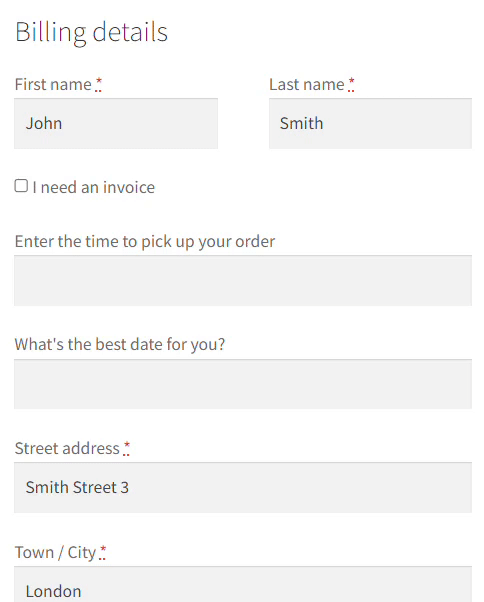
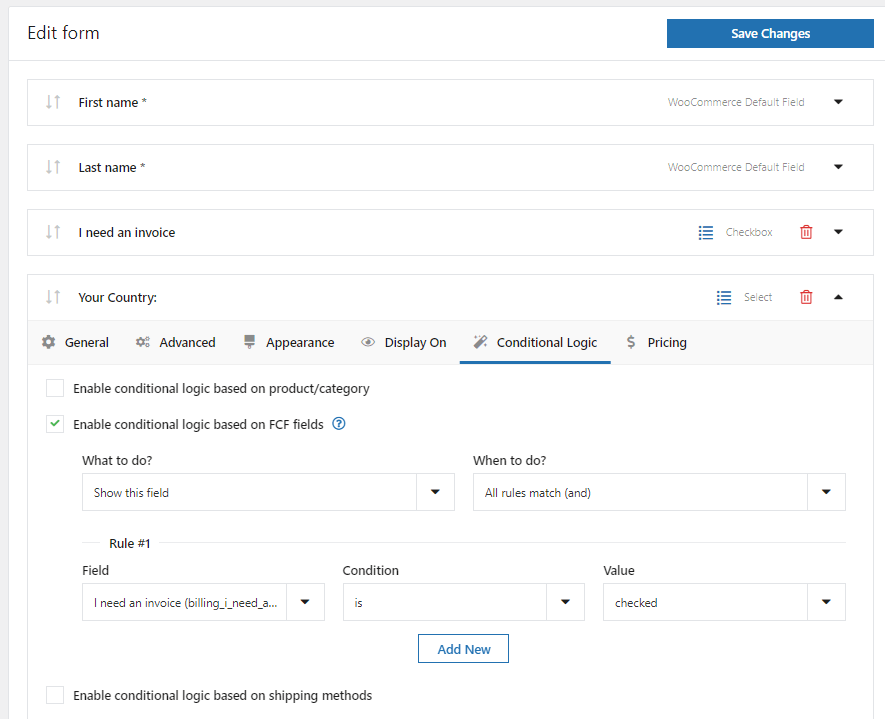
👉 So now let's see how to add custom fields and customize your checkout page.
Flexible Checkout Fields
When it comes to adding custom fields to the WooCommerce checkout page, there is no better solution than the Flexible Checkout Fields plugin.
It’s a very popular (2,281,668 downloads💾) and well-rated (4.6 average rating ⭐) plugin with lots of great features.
Flexible Checkout Fields WooCommerce
Add field to WooCommerce checkout! It's easy, it's fast, it's free! Download this WooCommerce checkout editor and customize checkout.
💾 Active Installations: 80,000+ | WordPress Rating:
Also, see this video to check its features available in the free version of the plugin:
Custom fields for your checkout
The plugin lets you customize your WooCommerce checkout page within minutes!
The free version lets you add these additional fields to the WooCommerce checkout form:
- Single Line Text
- Paragraph Text
- Textarea
- Number
- Phone
- URL
- Checkbox
- Color Picker
- Headline
- Image
- HTML or plain text
With the PRO version you can create:
all the above and additionally:
- Radio button
- Select (Drop Down)
- Multi-Checkbox
- Date
- Time
- Multi-Select
- Radio with images
- Radio with colors
- File Upload
- Hidden
Using Flexible Checkout Fields you can also edit, rearrange or even disable default checkout fields in WooCommerce!
How to add custom fields in WooCommerce checkout?
You already know why you should add custom fields, and what tool is recommended to do that. Now it’s finally time to guide you through actually adding these fields in your store.
Of course, first, you have to install and activate the plugin.
When it’s done, go to WooCommerce → Checkout Fields.
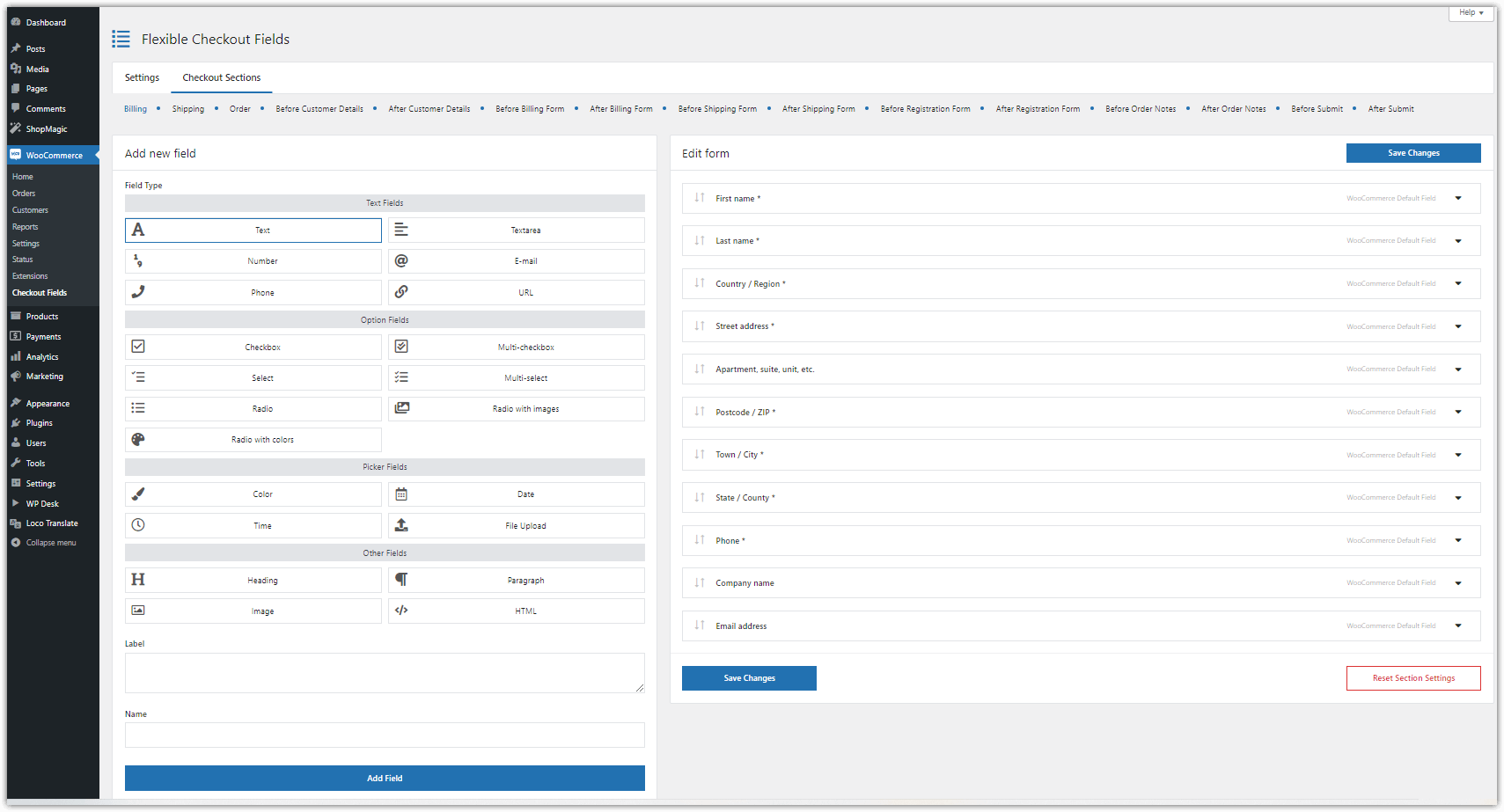
👉🏼You can customize default billing, shipping, and order fields in the Billing, Shipping, or Order tabs. The Custom Sections tab has more options so you can add any custom field after or before:
- Customer Details
- Billing Form
- Shipping Form
- Registration Form
- Order Notes
- Submit Button.
To add a custom field to the WooCommerce checkout, select the field type in the Add New Field section, enter a label name and click on Add Field.
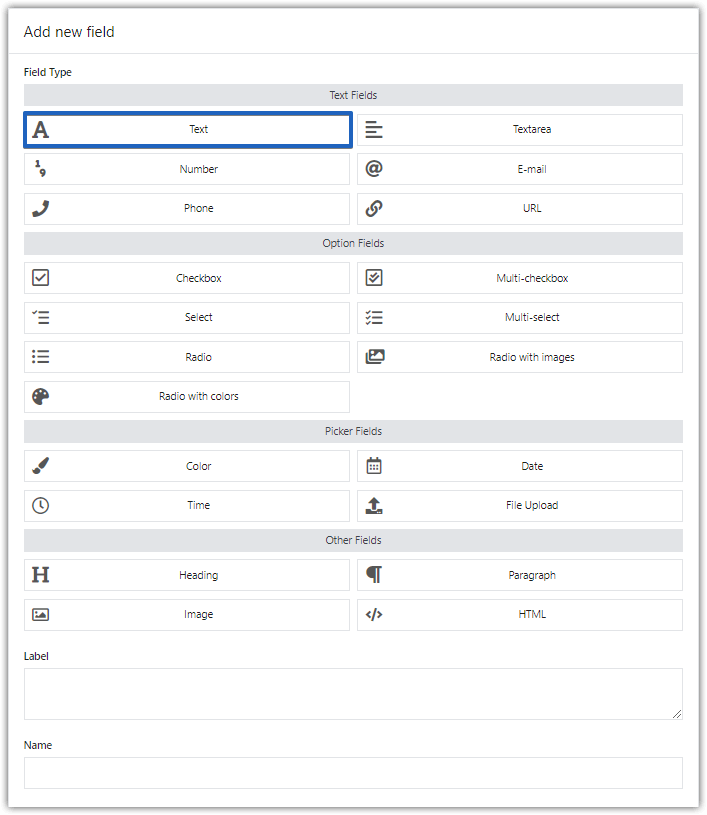
🎉 And it’s done! But, it’s just a start. Now you can adjust your brand new field to your needs!
Let’s see what are the options.
General settings
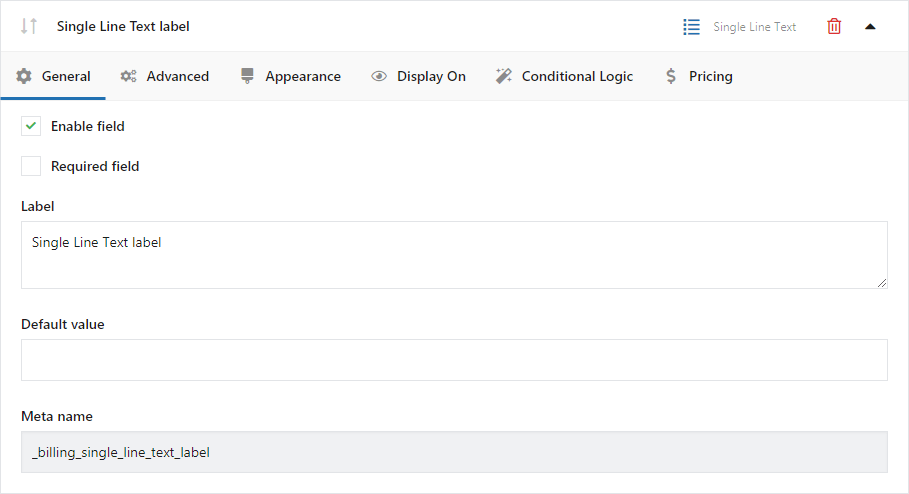
👉🏼 Here you can enable or disable a field (even the WooCommerce default ones), or set it as required. In this section, you can also change the label of the custom field you add to the WooCommerce checkout or set up validation. A validation check is a great way to make sure that your customers enter their data in the right format.
👉🏼 In Flexible Checkout Fields, you can set a phone, email or postcode validation. Check out our article about checkout field validation to get more information.
Appearance settings
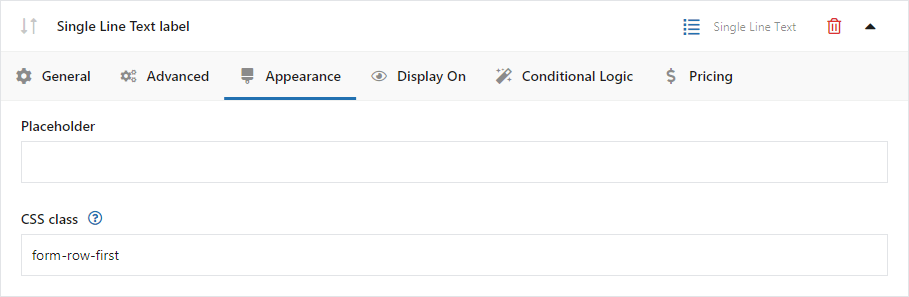
👉🏼 In the Appearance tab, you can set Placeholder and CSS Class. With it, you can use the magic of CSS and style it the way you want. Check out our article on how to set your CSS class after you add a custom field to the WooCommerce checkout.
Display On
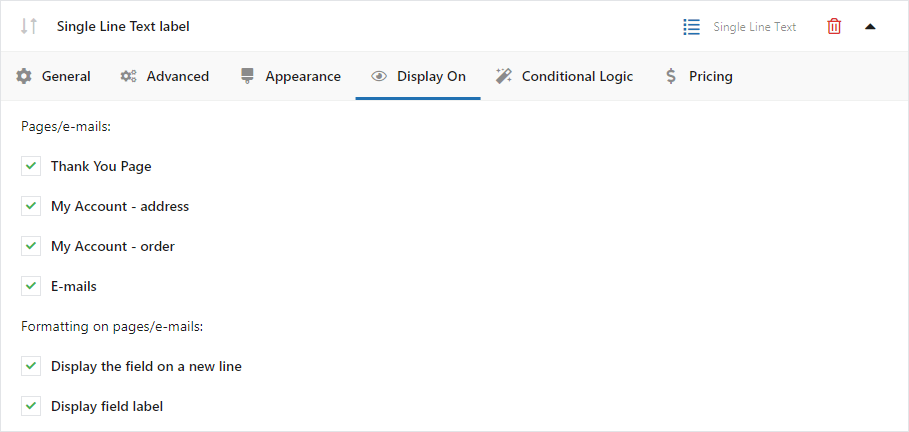
In this section, you can configure where the field should be displayed. There are four options: Thank You Page, My Account - address, My Account - order, and Emails.
Extra features for advanced checkout customization
You may also use the PRO options if you need more. Let's have a look!
Conditional Logic
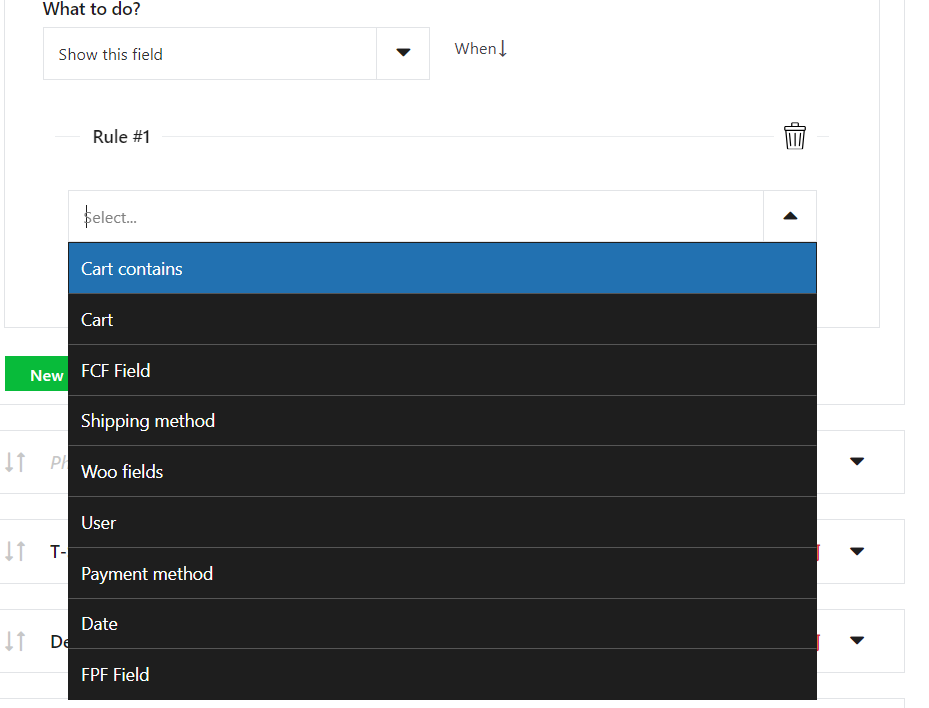
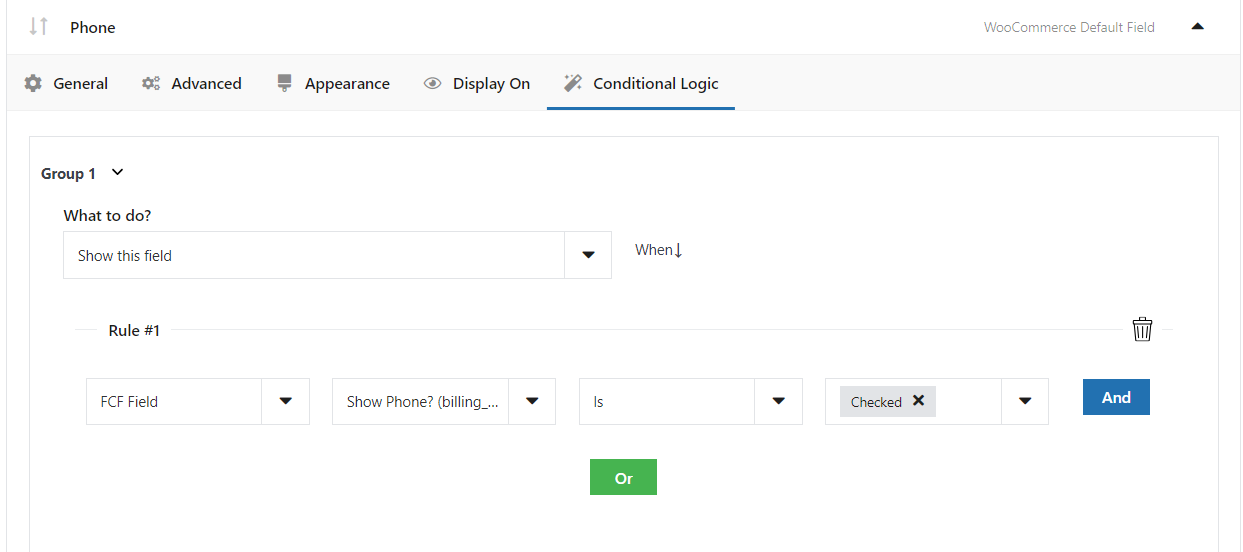
👉🏼 In this tab, you can configure the conditional logic of the fields. There are eight really useful options. You can show or hide field or even set them as required basing on:
- WooCommerce default fields,
- Flexible Checkout Fields plugin fields,
- Flexible Product Fields plugin fields,
- Cart,
- User role,
- Shipping method,
- Payment method,
- Date.
Pricing
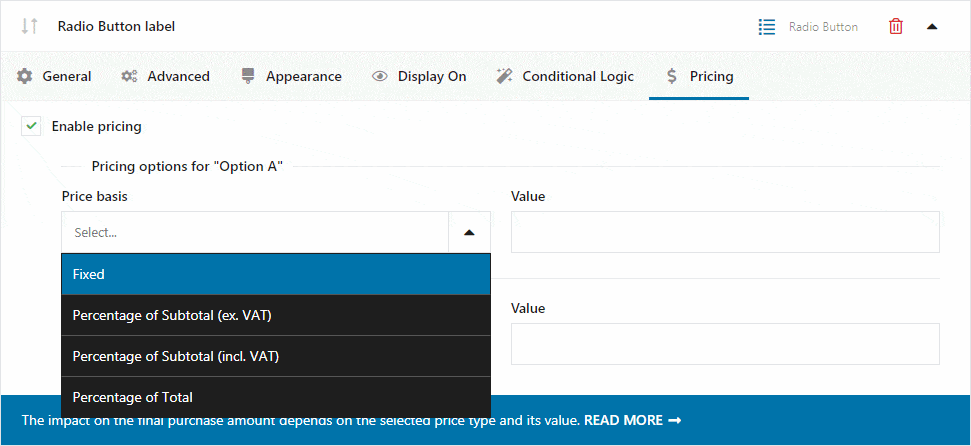
The fields added using our plugin also have a Pricing tab with available options for assigning a price. The impact on the total purchase amount depends on the set price type and its value. Check out our article about field pricing to get more information.
Checkout fields with prices using Flexible Checkout Fields
Flexible Checkout Fields PRO WooCommerce £59
Add field to WooCommerce checkout! It's easy, it's fast, it's free! Download this WooCommerce checkout editor and customize checkout.
💾 Active Installations: 80,000+ | WordPress Rating:
All Plugins Bundle (1 site) £99
Add field to WooCommerce checkout! It's easy, it's fast, it's free! Download this WooCommerce checkout editor and customize checkout.
💾 Active Installations: 80,000+ | WordPress Rating:
Summary
In this article, you have learned how to add custom fields to the WooCommerce checkout page. I hope that it’ll help you to adjust your store to customers' demands. They can get a better customer experience, and you’ll sell more. Good luck!