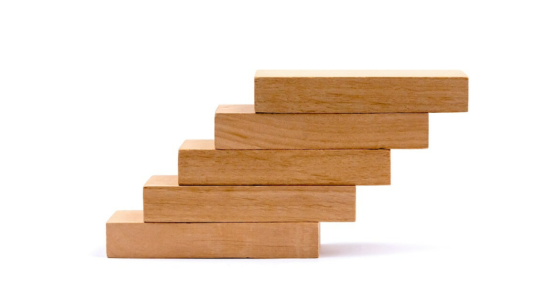
Weight based shipping is one of the most popular shipping rules used by WooCommerce store owners. But what if you want to increase the shipping price for each kilogram progressively? I’ll show you how to configure progressive shipping price based on weight.
Let’s assume one scenario. You have a website that sells yerba-mate. Instead of a flat shipping rate, you prefer to use increasing shipping costs based on weight. Shipping services that you’re using costs $20 for a package under 5 kg. For each additional kilogram, you have to pay $3. So, how to charge clients the right amount to not overpay for shipping? Simple, use the Flexible Shipping plugin.
To set up a progressive shipping price based on the weight, you’ll need the PRO version of the Flexible Shipping plugin. It’s one of the best table rate shipping plugin on the market. The free version is being used by 241,935 stores.
The best Table Rate Shipping for WooCommerce. Period. Create shipping rules based on weight, order totals or item count.
Add to cart or View DetailsWhen you have the PRO version of the Flexible Shipping plugin downloaded and installed, go to WooCommerce → Settings → Shipping. There, edit the shipping zone in which you want to add progressive shipping price based on weight or make a new one. Then, click on Add shipping method.
Now, choose Flexible Shipping method. The particular method from the plugin allows you to offer progressive shipping price based on weight. When you have your method created, edit it.
Let’s go back to our scenario.
To configure it, you have to add three rules:
It should look like this:
Save changes, and you configured progressively increasing weight based shipping. You can set your own rules, based on my example. Good luck!
Now you know how to configure progressively increasing weight based shipping in your WooCommerce based store. I hope that this article will be helpful and you consider using the Flexible Shipping plugin.

Learn how to configure custom shipping rules for furniture orders – from heavy and bulky to small and light.

Read Octolize Case Study about Vitrek – a provider of innovative global solutions for High Voltage Test and Measurement.
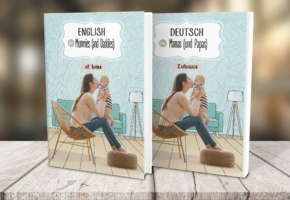
Read Octolize Case Study about EnglishSpeakingMum – Polish dedicated and involved parenting blogger.

Comments