WooCommerce is a great tool for e-commerce. Highly customizable and easy to configure. Yet, it lacks the feature of generating and selling PDF event tickets. And that is so useful during the Black Friday period! Using a free plugin, you can easily add such a feature to your WooCommerce store. Read more to learn how to sell WooCommerce tickets - highly recommenden if you are preparing your store for Black Friday or Christmas 2022!
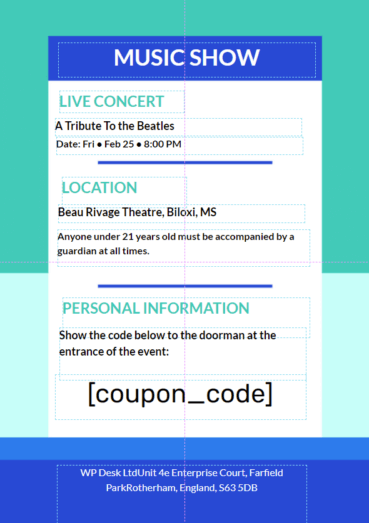
Step 1: Install and activate the plugin
In order to add a new feature to the WooCommerce shop, you need to install a free plugin. Flexible PDF Coupons is a versatile plugin that allows you to design, generate and sell PDF WooCommerce tickets. It also allows you to sell Christmas vouchers and Black Friday or Christmas gift cards.
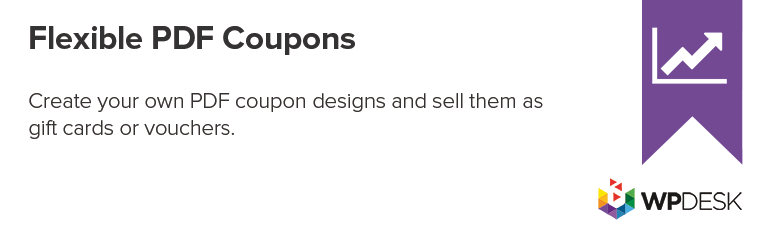
Please go to your WordPress admin panel and Add new plugin. Type in Flexible PDF Coupons and install the plugin. Don't forget to activate it afterwards ;)
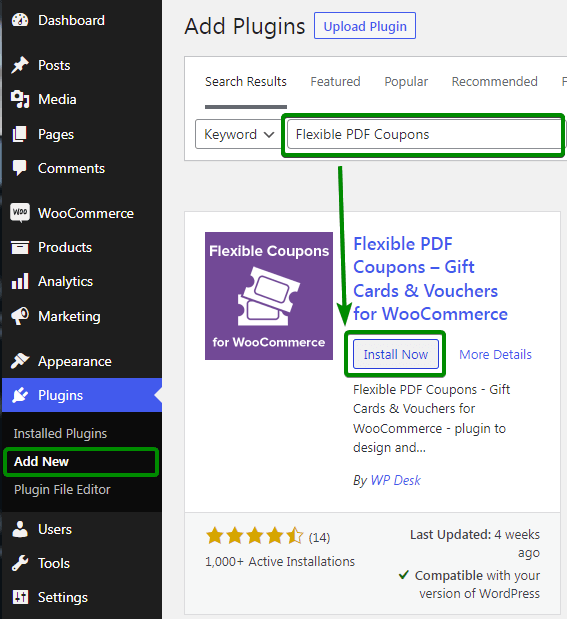
After activating the plugin, you can begin to design your PDF WooCommerce tickets and later on sell them as Christmas gifts. Go to the next step:
Step 2: Design your WooCommerce tickets template
The plugin has a built in Canva-like graphic design editor. Please go to the new menu in your admin panel Coupons PDF -> Templates -> Add new and design your own ticket template.
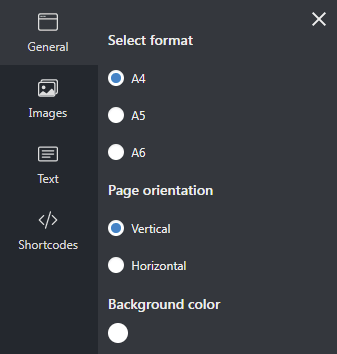
Using a simple drag&drop interface, you can add your own images, text, and shortcodes. That is very helpful if you want to design your own Christmas or Black Friday voucher.
You can use the image with the background template which can be downloaded below. It will allow you to quickly design a beautiful ticket template for your clients:
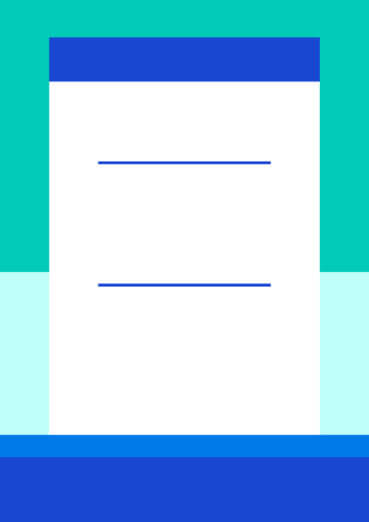
Step 3: Customize the messages sent to the client
By default, the plugin is generating PDF vouchers / gift cards. To use it for selling WooCommerce tickets, you just need to change some phrases that are displayed to the customer in the emails. To achieve this, copy your own translation files to override default phrases:
1. Download the zip package
Download zip package with .mo and .po file
2. Please go to the location on your server: wp-content/languages/plugins and create a new folder: flexible-coupons:
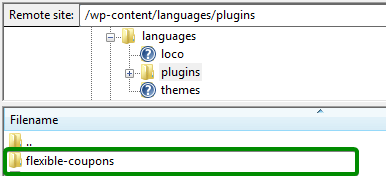
3. Unzip the contents of the package to this folder:
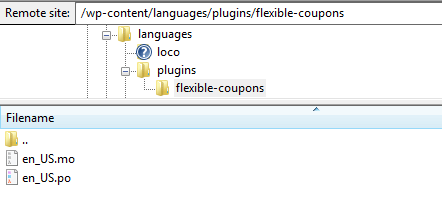
Okay, now your customers will be informed about tickets, not coupons. Great!
Step 4: Turn on automatic tickets generating
If you want to fully automate ticket generation workflow, please set the status in the plugin Settings:

This way, the PDF WooCommerce tickets will be automatically sent and generated after a customer completes the payment.
Step 5: Add a new WooCommerce product category
With the ticket, your customers will also get a coupon code for use in your shop. You probably do not want to give customers such a discount for their next purchases, so please create an empty WooCommerce product category:
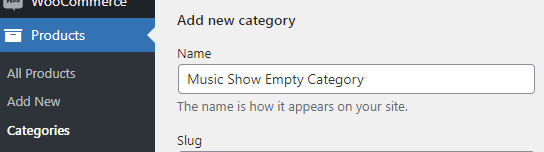
The coupon code will only work for products in this category. And as it is will be empty, the coupon code won't be useful for shopping.
Step 6: Add new product - WooCommerce tickets
Finally, you can allow your customers to buy the tickets! Please add a new WooCommerce product. Firstly, activate the PDF Coupon checkbox:
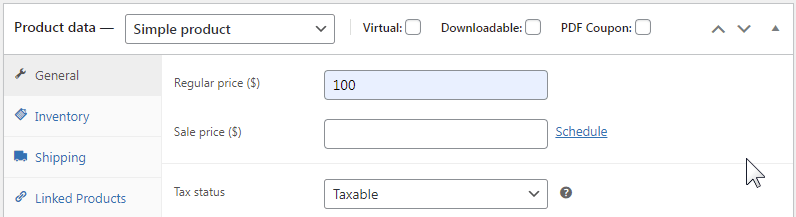
Now the product became Virtual and a new tab had appeared: PDF Coupon. Please click that and:
- Select the template which you created in step 2
- Select the product category you have created in step 5.
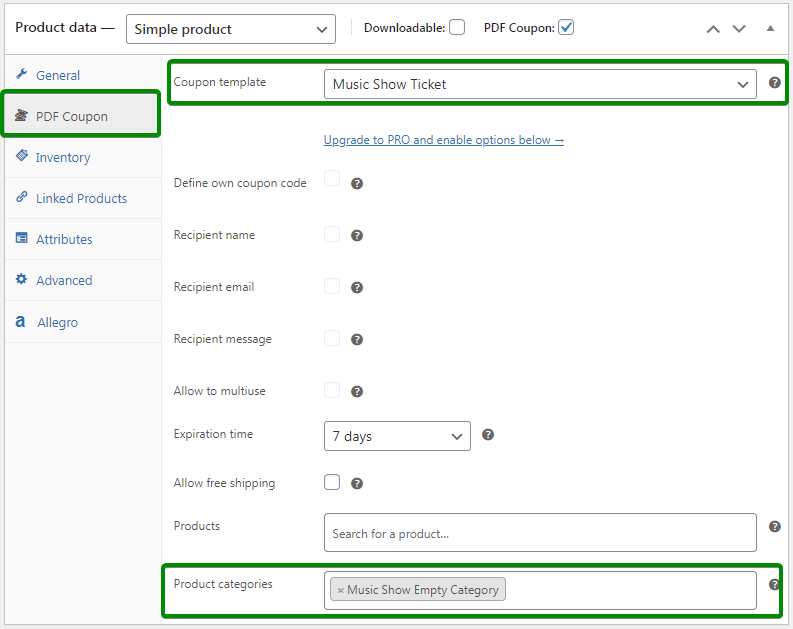
Also, add your own description, images, tags, etc. Simply all the information about the event!
Final effect: buyer's view in the shop
After publishing the product, the customer will see the WooCommerce tickets on the product list. He will be able to easily purchase it, just like any other product in your shop:
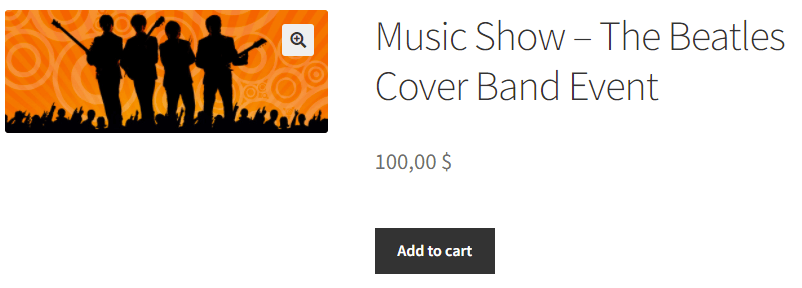
Please remember that the plugin that tickets are virtual products, so no shipping costs will be calculated.
PDF WooCommerce tickets sent by email
After your customer completes his purchase, the PDF WooCommerce ticket will be automatically generated and sent to his mailbox by email. This is the final effect he will see after receiving the message:
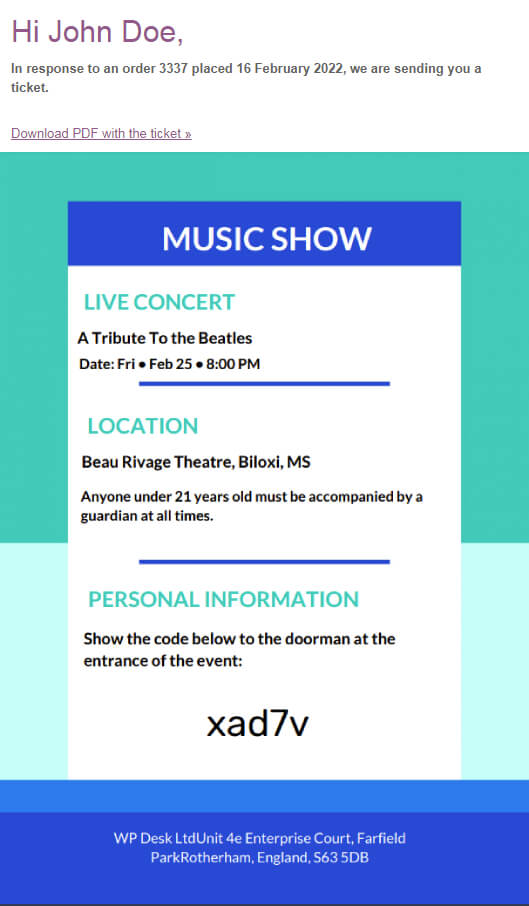
This form of sales is great during Black Friday and Christmas. It is a form of surprise that can be played in a very original way. Your customers can sell vouchers or tickets for Christmas as Christmas presents, and ideally they should get them during the Black Friday period. Keep an eye on our store and take advantage of Black Friday 2022 plugin deals. You can get the PDF Coupons plugin for up to -25% off. You won't often find such Black Friday deals with us!
PRO version
All this can be achieved using a free version of a plugin! There is also a PRO version which offers even more:
- Add customer details to the PDF
- Add an ability to purchase the ticket as a gift for a friend
- Print more fields with the Custom Shortcodes add-on
Use the PRO version to sell better WooCommerce tickets in PDF
Design your own PDF coupons and sell them as gift cards, tickets, or service vouchers. Use extra add-ons and insert your own shortcodes, delay sending coupons by email, or even generate QR codes.
💾 Active Installations: 2,000+ | WordPress Rating:
Event Ticket QR Scanner
If you've made it this far, I suppose you might be interested in an add-on for creating and reading QR codes. I'm talking about Event Ticket QR Scanner, an addon for Flexible PDF Coupons PRO.
This addon was released by us not long ago, and has already become a bestseller already🔥.
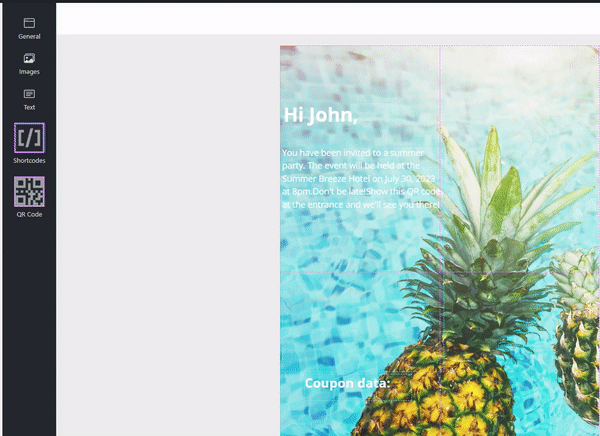
Here's what this addon can do:
-
- QR Code Generator - Generates QR codes based on a created coupon.
- QR Code Scanner - Scans QR codes - you don't need any additional tool for that.
- Admission tickets - Incorporates QR code on the ticket or gift card.
- Mobile and Desktop UX - Designed to be used both on a desktop and mobile.
- Status changes - Automatically changes the status of the coupon when scanned.
Sounds nice? I'll leave you a direct link to it:
Use the PRO version to sell better WooCommerce tickets in PDF
Event Ticket QR Scanner is an add-on to the Flexible PDF Coupons PRO plugin, which generates and scans event ticket QR codes. Supports any type of event!
🔃 Last updated Oct '23
