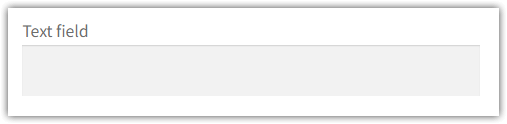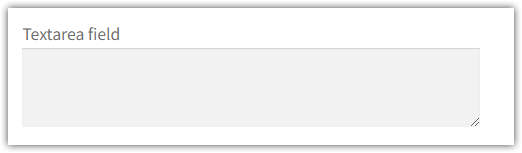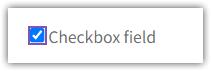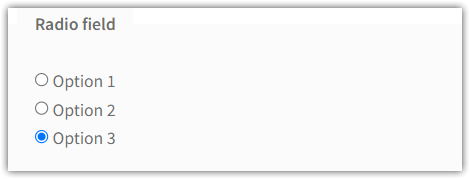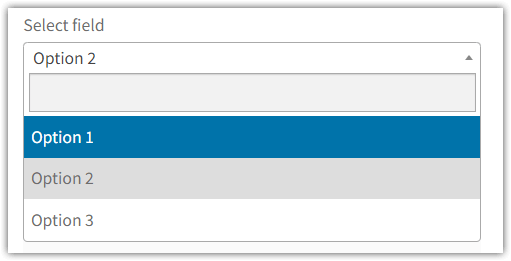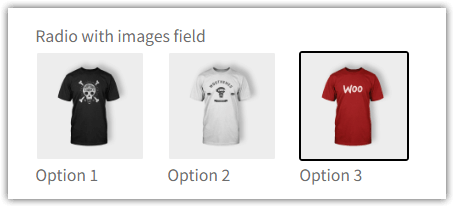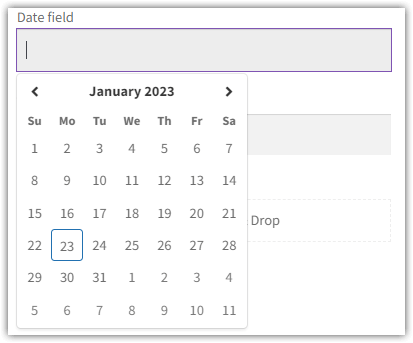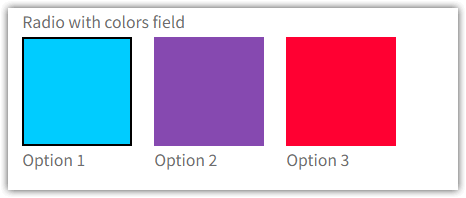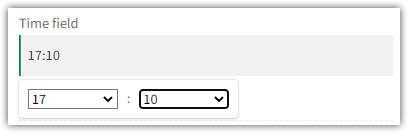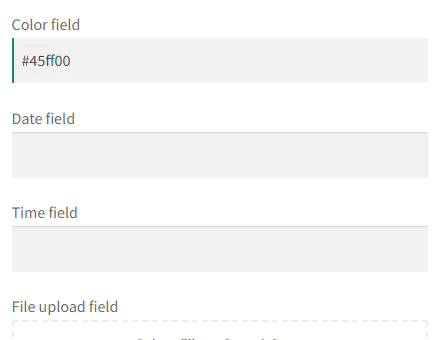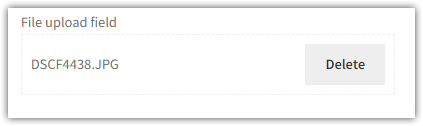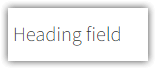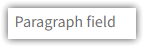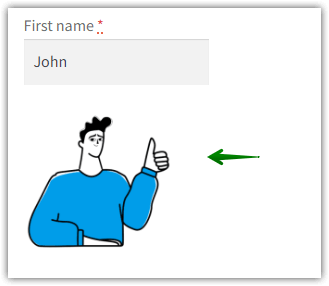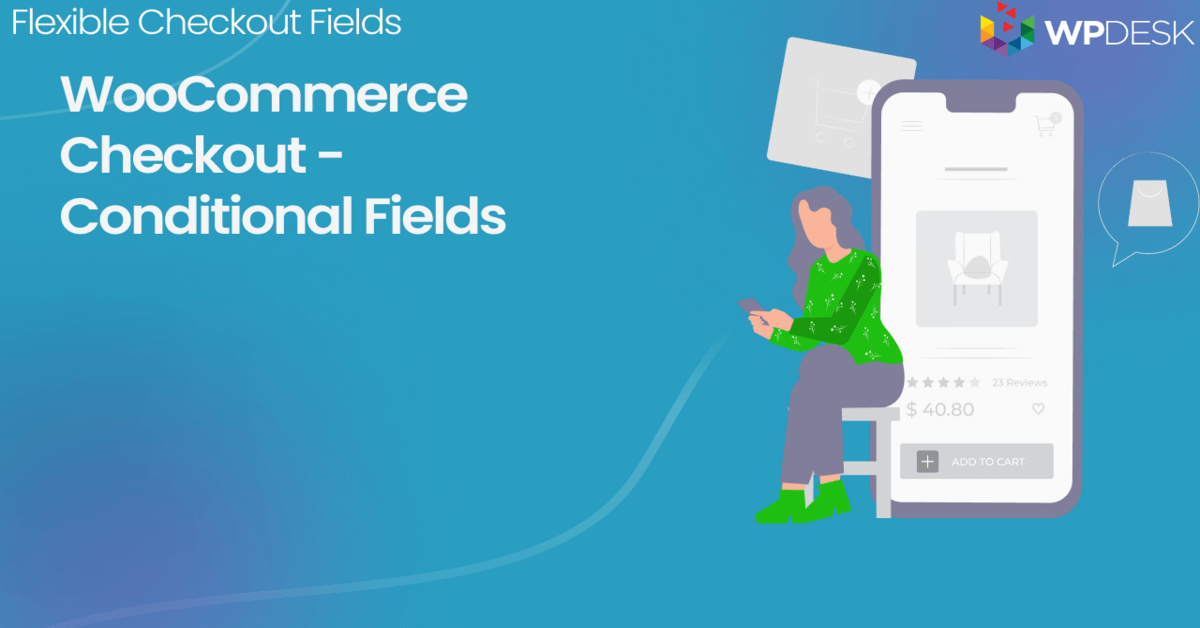Are you selling to customers from specific countries? Let me show you how to customize your WooCommerce checkout page with extra fields, for example, a location picker for buyers from Brazil! Let's use the free checkout fields editor to personalize the WooCommerce order page to your needs!
Did you know you may lose customers because of a badly-designed checkout page?
Use this guide to add extra fields and optimize your WooCommerce checkout.
Table of contents
Default WooCommerce checkout page
After installation of WooCommerce, you will see the default order form:

It may not be enough for you. I will show you a free plugin to customize the checkout page.
Add extra fields with a plugin
This is how you add a location picker for customers in Brazil 🌎 !
You can use a free input field:
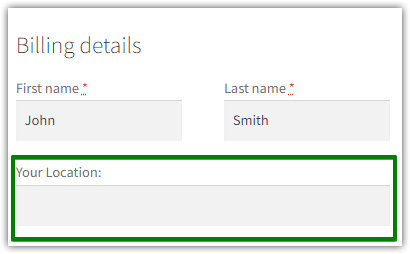
Or a select or Select field with locations in the PRO version of the plugin:
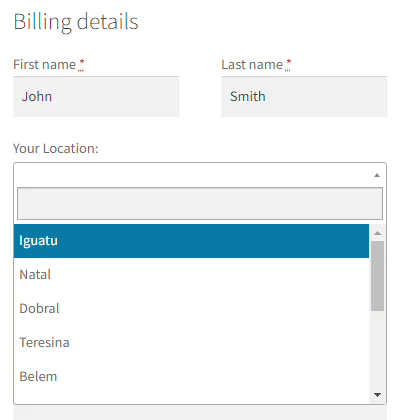
In the PRO version of the plugin, you may also use conditional logic to hide fields based on the value of another fields!

Add your first WooCommerce checkout extra field
Firstly, take a look at how to add a custom field. That's quick and easy.
Once you install and activate the plugin, go to its settings. Just click WooCommerce → Checkout Fields:
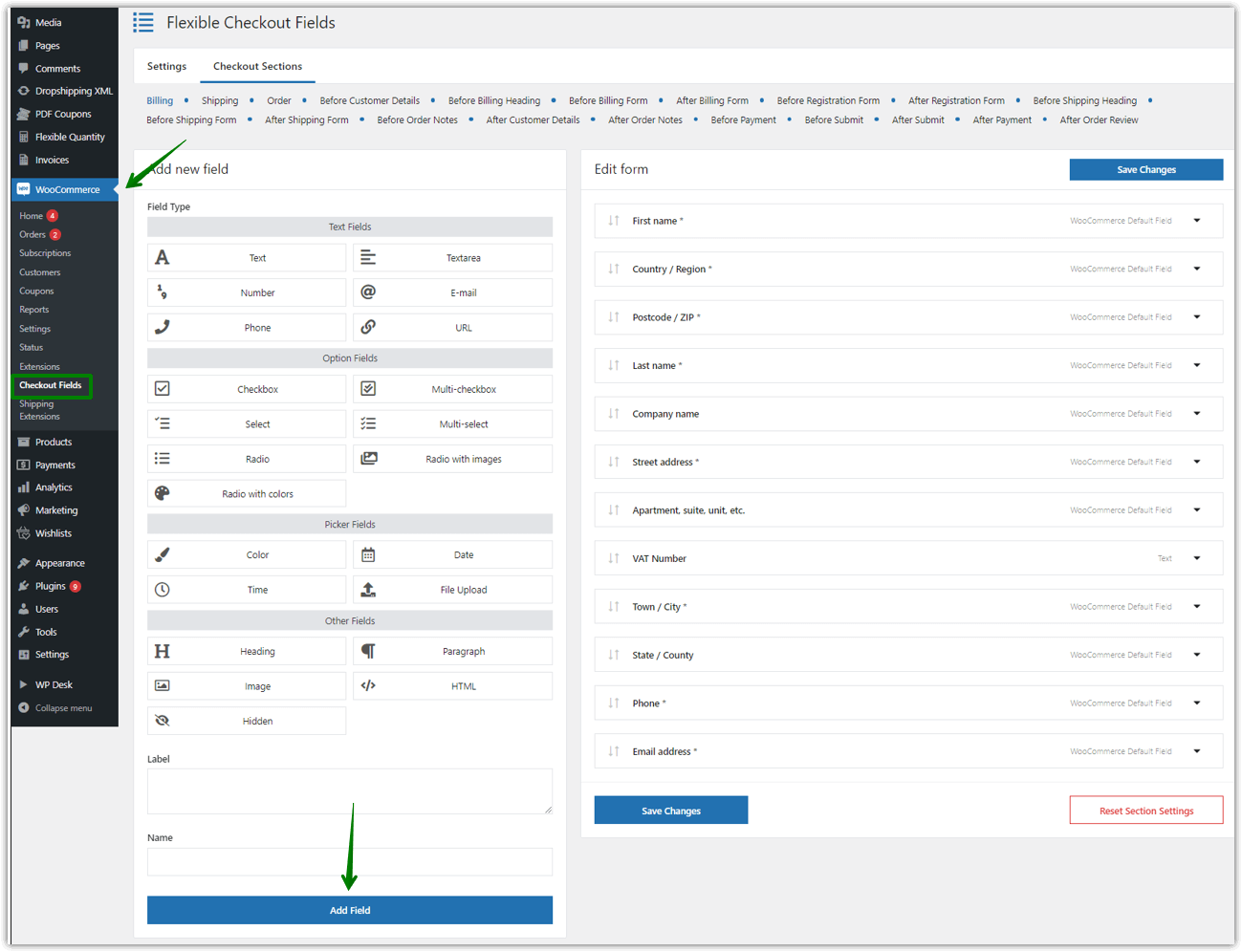
As you see in the screenshot, you need to:
- select a field type
- provide a label
- click Add Field
WooCommerce Checkout Field Editor
Look at the two exemplary WooCommerce checkout extra fields:
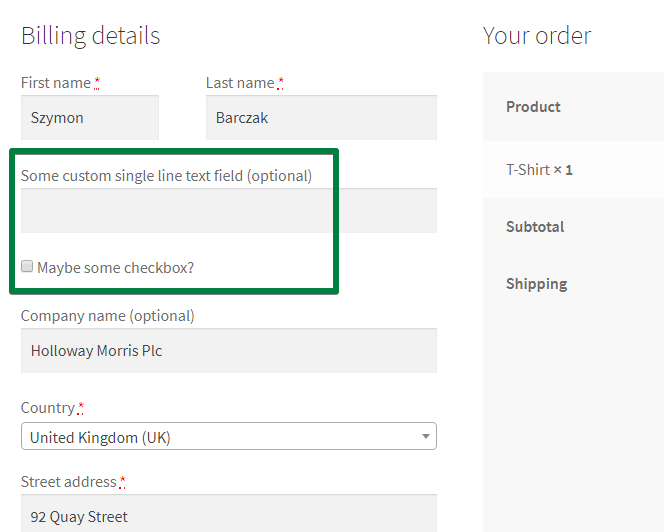
I created a simple text field and a checkbox field.
I used Flexible Checkout Fields. Over 90,000 stores use it daily!
👉🏽 The best part? You can download it for free:
Flexible Checkout Fields WooCommerce
Adding WooCommerce checkout extra fields has never been that easy. Plenty of extra fields are available!
Download for free or Go to WordPress.orgIt lets you create custom fields and manage them.
🟢 The free version lets you add the following extra checkout fields:
- Text
- Textarea
- Number
- Phone
- URL
- Checkbox
- Color
- Headline
- Paragraph
- Image
- HTML
🔵 With the PRO version you can additionally add these extra checkout fields:
- Multi-checkbox
- Radio
- Select
- Multi-select
- Radio with images
- Date
- Time
- Radio with colors
- File Upload
- Hidden
👉🏽You may see the images of custom fields below.
List of WooCommerce Checkout Extra Fields
-
Text
-
Textarea
-
Checkbox
-
Multi-checkbox
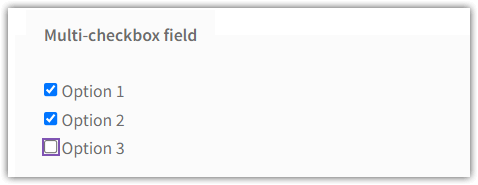
Multiple checkbox field -
Radio button
-
Select (Drop down)
-
Radio with images
-
Date picker
-
Radio with colors
-
Time picker
-
Color picker
-
File Upload
-
Heading
-
HTML
-
Paragraph
-
Image
More features of Flexible Checkout Fields
The plugin helps you add, remove, edit, or rearrange default and extra checkout fields in WooCommerce!
Visit the product page to see all features in PRO and read the plugin documentation.
Flexible Checkout Fields PRO WooCommerce £59
Adding WooCommerce checkout extra fields has never been that easy. Plenty of extra fields are available!
Add to cart or View DetailsSummary
Today, you have learned how to add the WooCommerce checkout extra fields like location picker for Brazil. 🥳
Has this article helped you? Let us know in the comments section below!