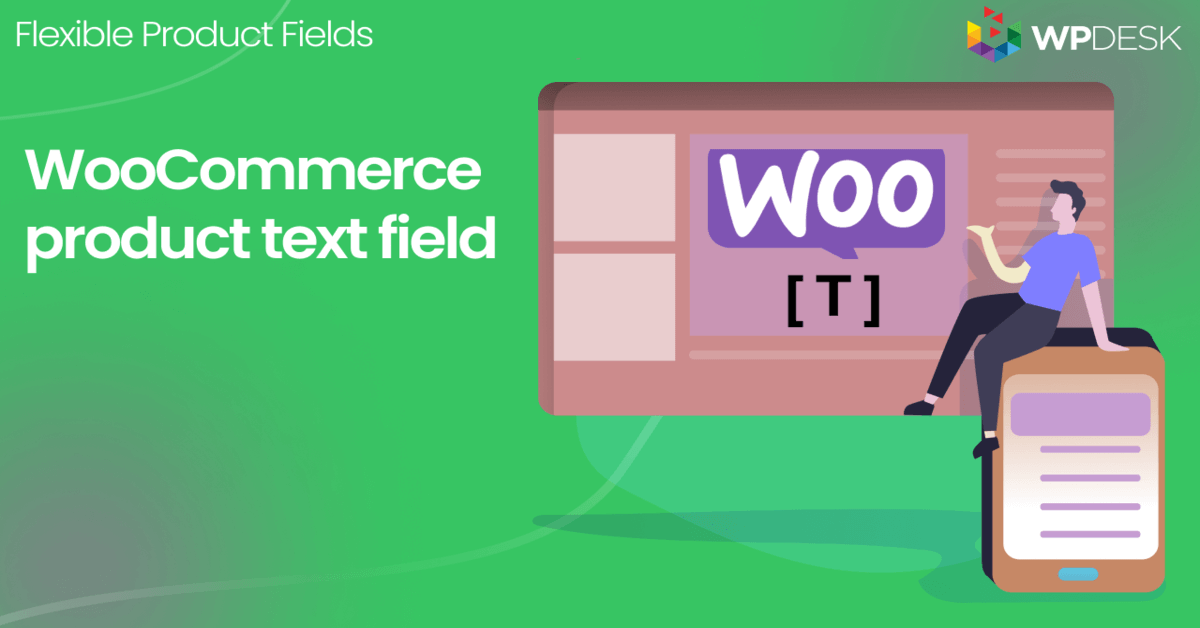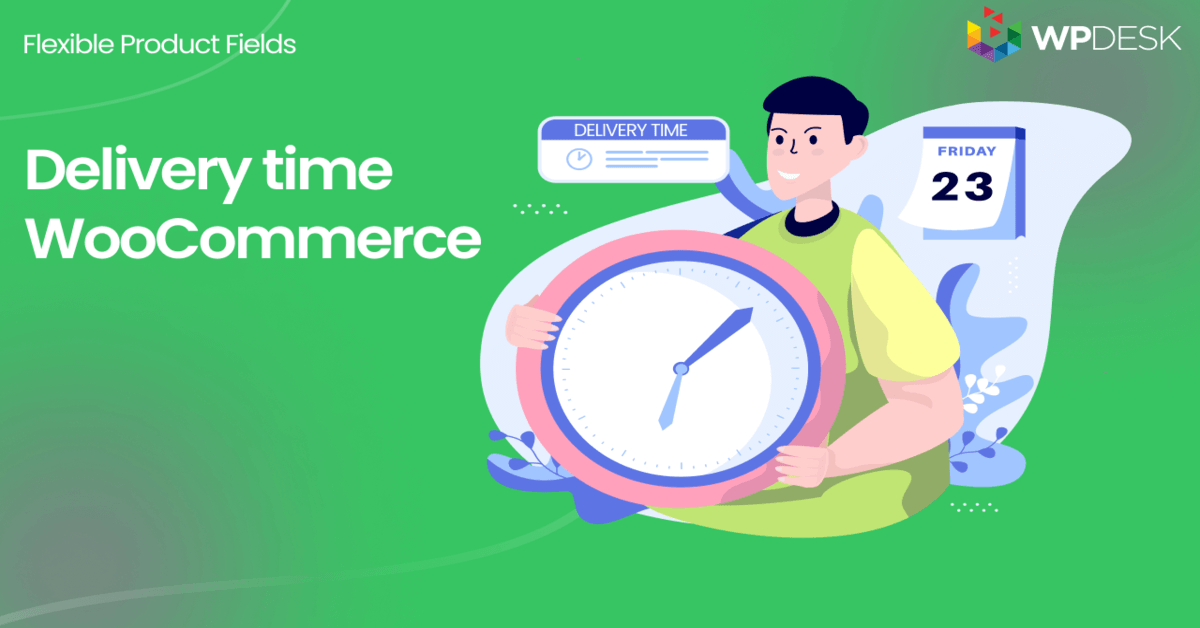Learn how to add a checkbox, multi-select fields & more options for a WooCommerce product page with the FREE plugin! Let's find out how to add a checkbox, radio, text fields, and multiple product options better than default variations and WooCommerce attributes can offer 🚀!
💡 Small tip: Let me skip directly to the good part 😊
There is a free plugin you can download if you want to add multi checkbox fields to your product page.
Just leaving you a link to it:
Flexible Product Fields →Table of contents
- How to add product options in WooCommerce?
- Add a checkbox to the WooCommerce product
- Multiple checkbox field type: examples
- How to add multiple product options in WooCommerce?
- Summary & more about the plugin
The WooCommerce variations lack the option to choose the field type, and attributes appear only as additional information. Is there a way to add a new field like a checkbox or more product options to a WooCommerce product 🙂?
Yes! What's more, you can enrich the WooCommerce product page with custom fields and multiple options with a free plugin. Let's begin 🚀!
Flexible Product Fields for WooCommerce Product Page
WooCommerce product with multiple options made simple with Flexible Product Fields. Add Multiple checkbox fields to your WooCommerce product page. You can add 18 different field types!
💾 Active Installations: 10,000+ | WordPress Rating:
Download for free or Go to WordPress.orgHow to add product options in WooCommerce?
Why is it so useful?
Were I to answer this question only with a few words, I’d say: it certainly enriches your product 🙂.
Undeniably, adding as much information as possible makes your product page more attractive. This way the user may personalize the item as per his preferences. At the same time, by allowing him to do it, you gain a competitive edge. As a result, you sell more and consequently - earn more. As easy as that 😊!
Today, I will show you a free plugin to customize your WooCommerce products by adding additional custom fields (checkbox, radio, multi-select, multi-checkbox, and more)!
Add a checkbox to the WooCommerce product
Sometimes you would like to add a simple checkbox to the WooCommerce product page:
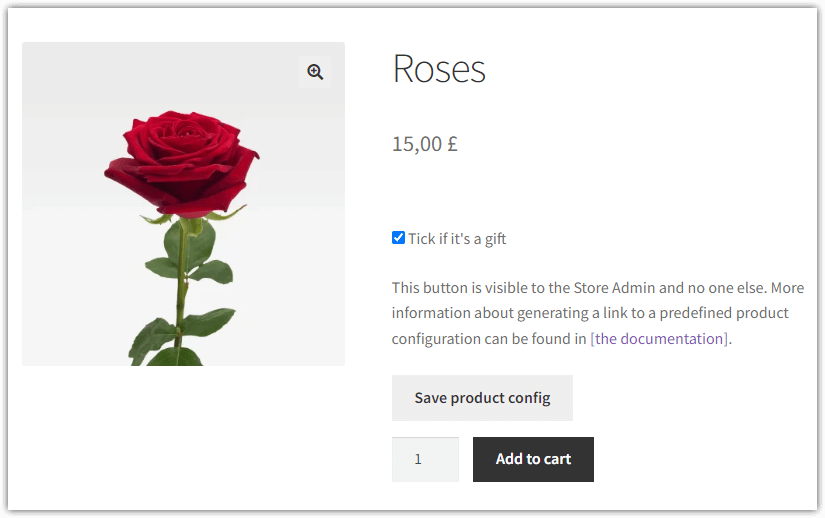
What's more, it would be great to add such a checkbox with a few clicks ✅! For example:
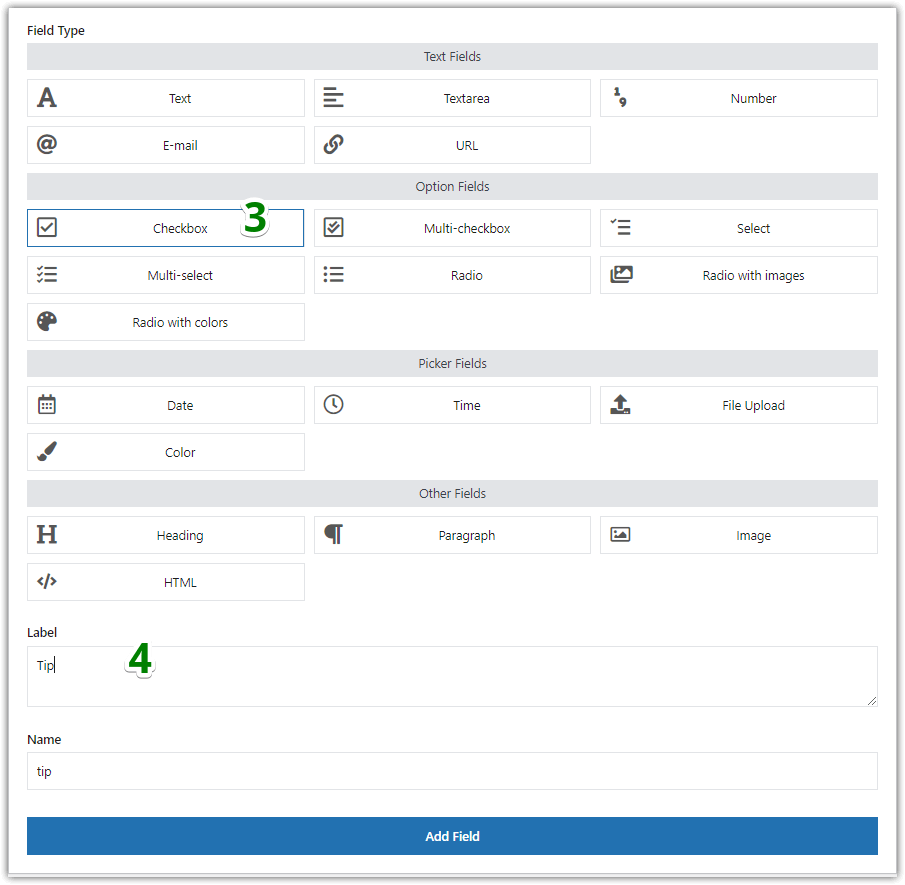
Flexible Product Fields →
Let's now see the multi-checkbox field that you may add with the plugin!
Multiple checkbox field type: examples
If you need more options for customers to choose from, it's better to add a multi-checkbox field.
Food delivery restaurants 🍔 🍟
Firstly, food ordering websites and apps. Multi checkboxes work great for any takeaway restaurant, which offers online food delivery. Give your customers the possibility to add extra toppings to their pizzas, check the allergies or intolerance they suffer from, or mark all the extras they are craving for.
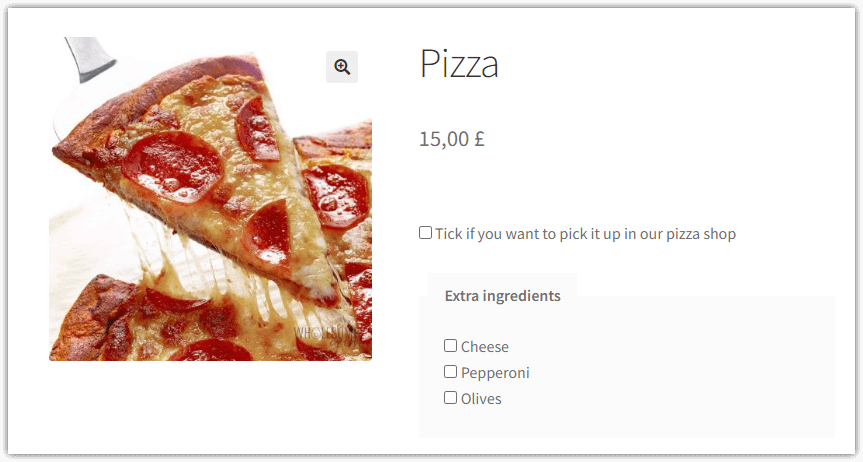
Clothing 🩳 👙 👚
Secondly, online shops for clothing personalization. Let your customers personalize their clothes. Allow them to add some inscription on a shirt, cap, or socks. Prepare a multiple-choice list with items they can modify, as desired. Let's see the WooCommerce product with a checkbox for product variations:
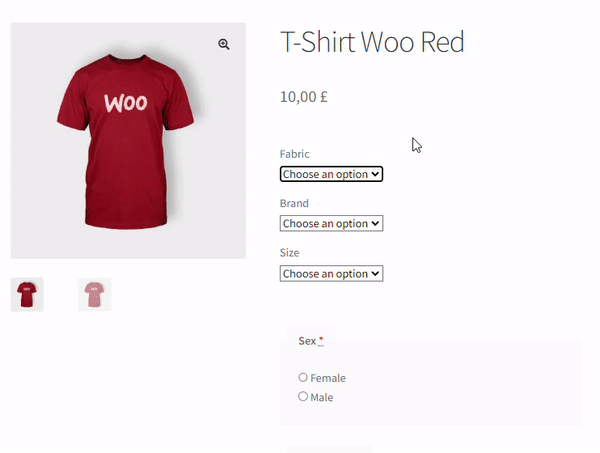
Of course, you may add a simple checkbox to the WooCommerce product with variations too:
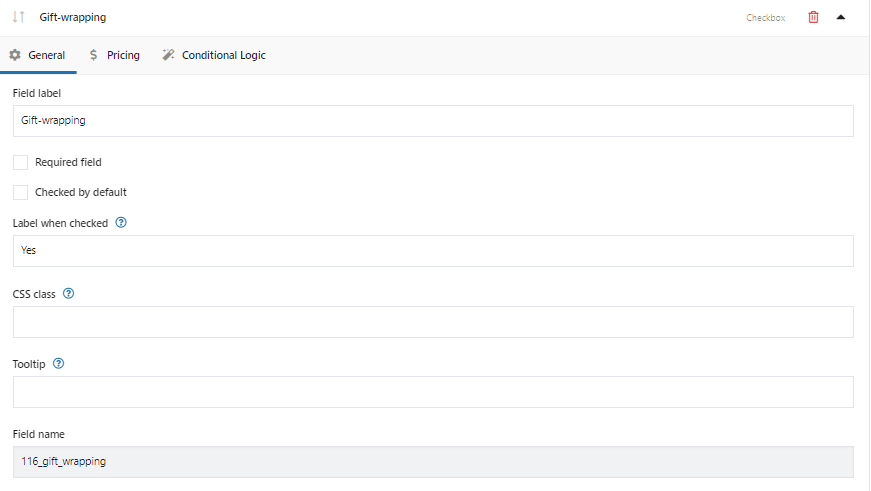
Questionnaires and surveys 📋 🗳️
Thirdly, questionnaires and checklists. Ask your customers how they found out about your business. Was it a TV commercial? A word-of-mouth recommendation? Prepare a multiple-choice questionnaire and find out.
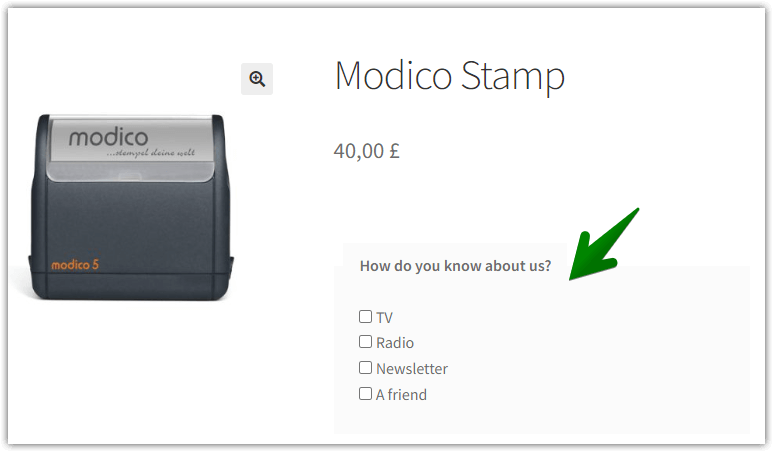
Reward customers for their loyalty 🙂
In addition to all of the above, you can also reward your customers for their loyalty. In other words, add some extra gifts to their orders. Let them choose from one or more available options. Do you want to reward them with a discount code or a physical item? Remember you can always check some answers by default and set the minimum and maximum number of checked boxes 🎉.
How to add multiple product options in WooCommerce?
Ok, so let’s see how you can add this field type to your WooCommerce product page. First things first: download the Flexible Product Fields plugin.
Flexible Product Fields for WooCommerce Product Page
WooCommerce product with multiple options made simple with Flexible Product Fields. Add Multiple checkbox fields to your WooCommerce product page. You can add 18 different field types!
💾 Active Installations: 10,000+ | WordPress Rating:
Download for free or Go to WordPress.orgWatch this video and find out what this plugin can do in its free version:
How to add product options in WooCommerce?
✅ Once you’ve downloaded it, this is what you’ll see. You will notice a new tab in the Products submenu:
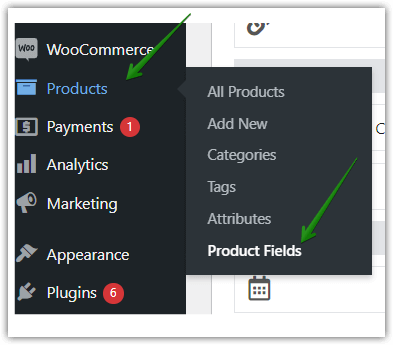
👉🏼 That's the Flexible Product Fields plugin. Click it and then select the Multi-checkbox field type, which is placed in the Option Fields section:
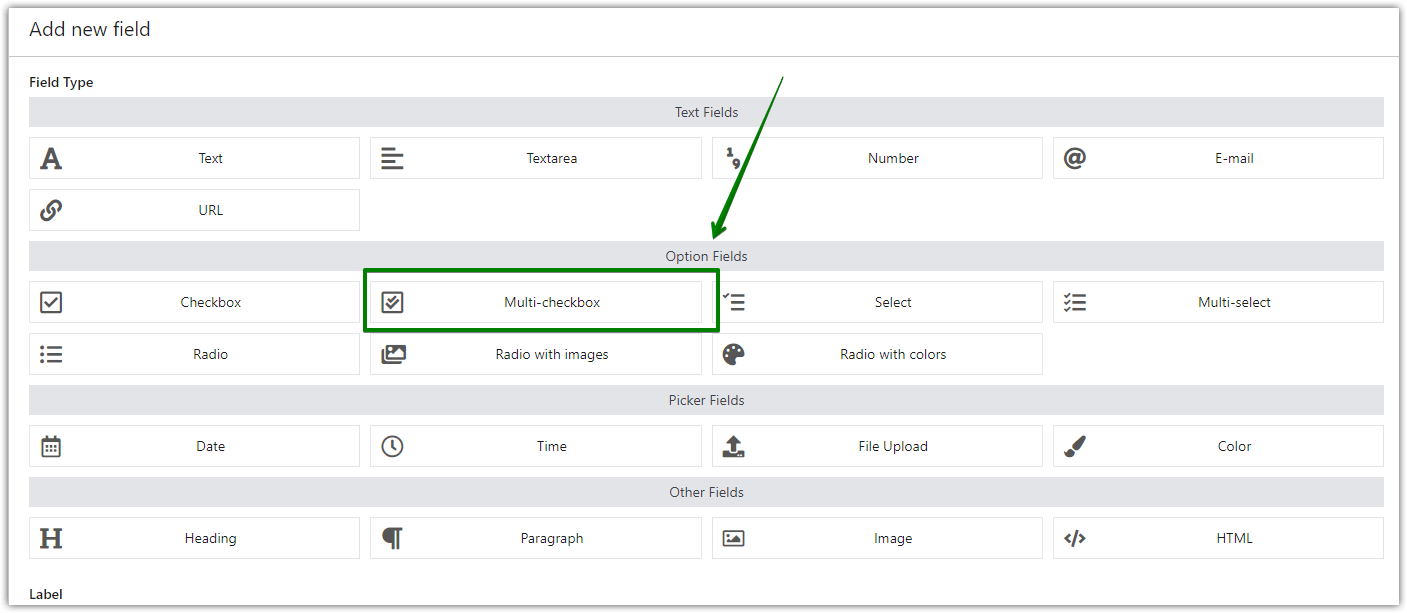
Multiple checkbox WooCmmerce product page customization
Let’s imagine we own a pizzeria 🍕 and we want to give the customer the option to add some extra toppings.
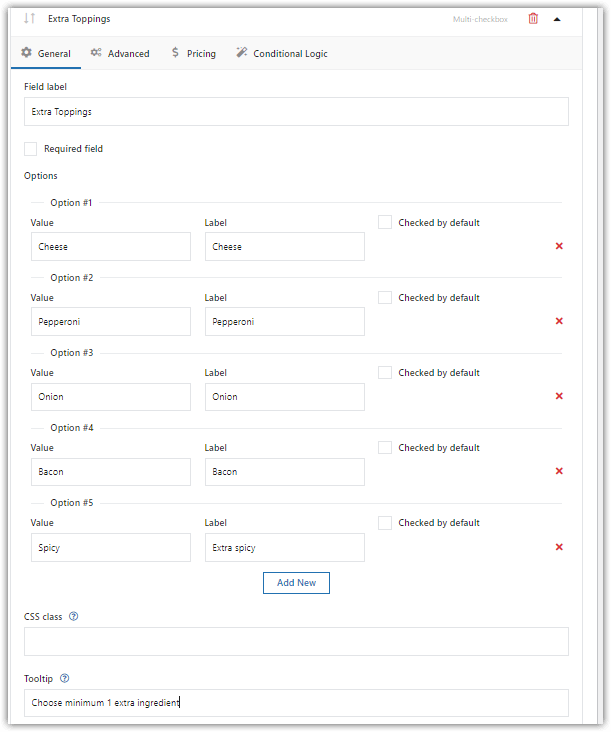
In this step, you can also choose whether you want to check some values by default.
Multiple checkboxes for a WooCommerce product: The Advanced Tab
Now if you go to the Advanced tab, you can configure your multiple checkboxes further. An example:
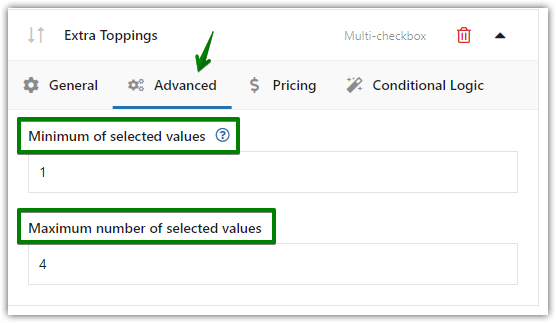
Likewise in the Pricing tab. Again here, is an example of a possible configuration:
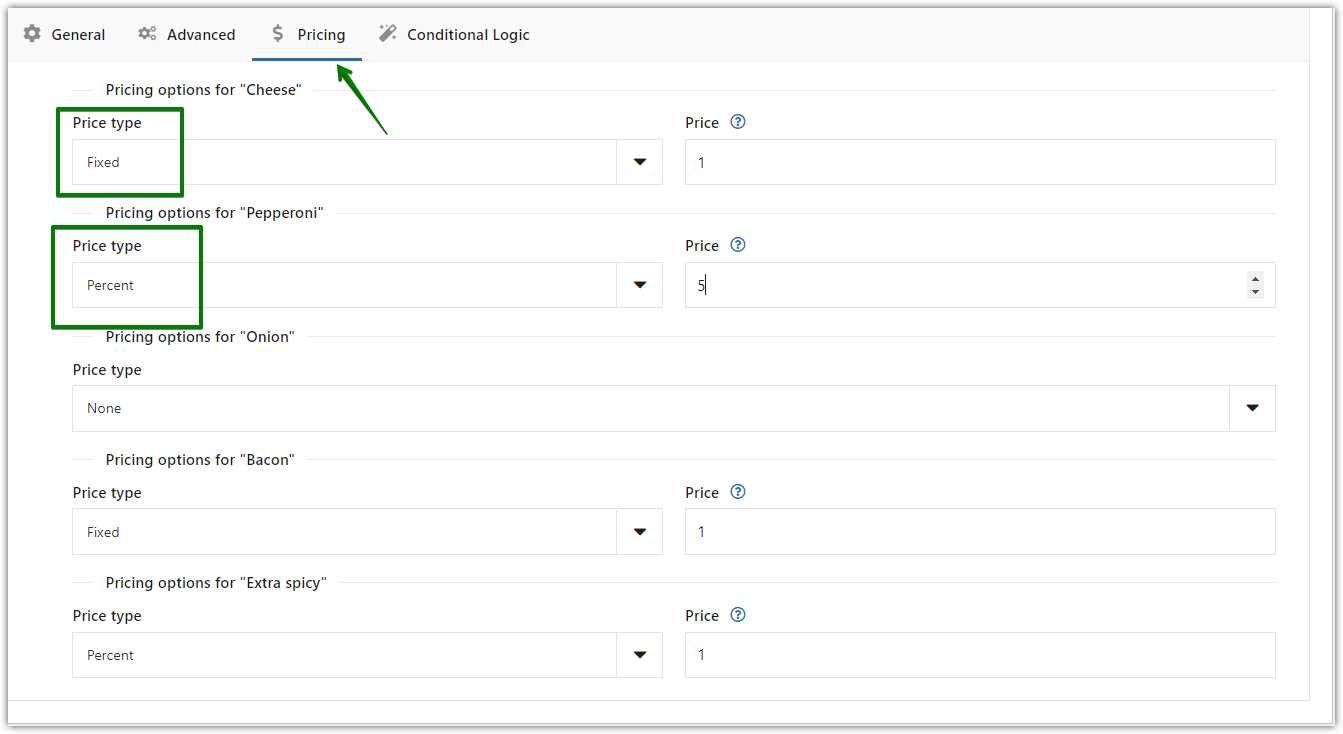
Last but not least, you can additionally configure conditional logic for your multi-checkbox field. There is a whole section about how it works and how you can apply it described in our documentation.
Don’t forget to Save and Update your changes!
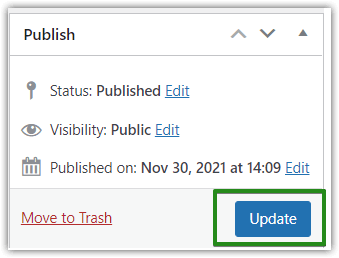
WooCommerce product with multiple options: The final result 🙂
🎉 And now let’s have a look at our final result:
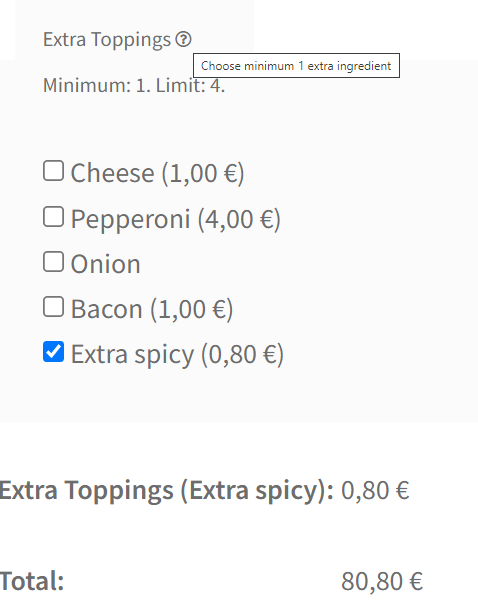
P.S. As you can see, I like it extra spicy 🌶️🌶️🌶️
To conclude, altogether this is how you add multiple checkbox fields type to your WooCommerce Product Page. Remember you can personalize this field according to your needs. It has plenty of options and is perfectly editable.
Summary & more about the plugin
Today, you've learned how to add a checkbox, multi-checkbox, and multiple product options to WooCommerce products with a free plugin ➡️.
Flexible Product Fields for WooCommerce Product Page
WooCommerce product with multiple options made simple with Flexible Product Fields. Add Multiple checkbox fields to your WooCommerce product page. You can add 18 different field types!
💾 Active Installations: 10,000+ | WordPress Rating:
Download for free or Go to WordPress.orgThe solution may easily replace the WooCommerce variations and simple attributes, but of course, you can also add a checkbox without rebuilding your products.
Also, I encourage you to see Flexible Product Fields PRO to check out all features (like pricing or conditional logic for product fields).
Flexible Product Fields for WooCommerce Product Page
WooCommerce product with multiple options made simple with Flexible Product Fields. Add Multiple checkbox fields to your WooCommerce product page. You can add 18 different field types!
💾 Active Installations: 10,000+ | WordPress Rating:
Add to cart or View DetailsNext, if you have any questions, please leave a comment below 😊.
And finally, read more about the plugin!