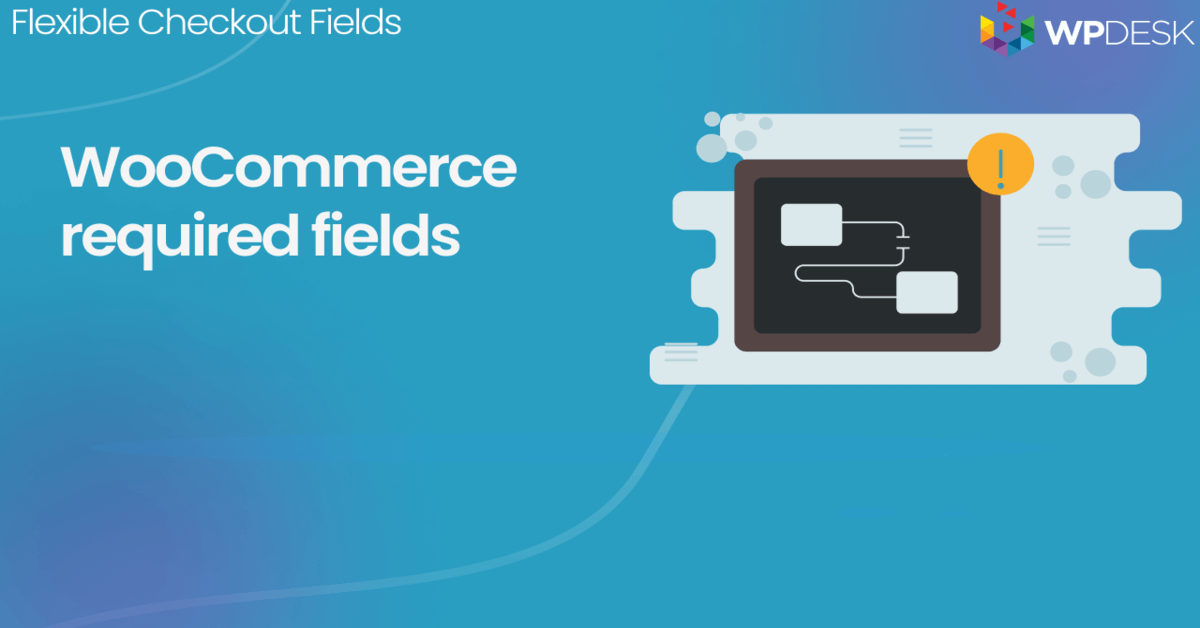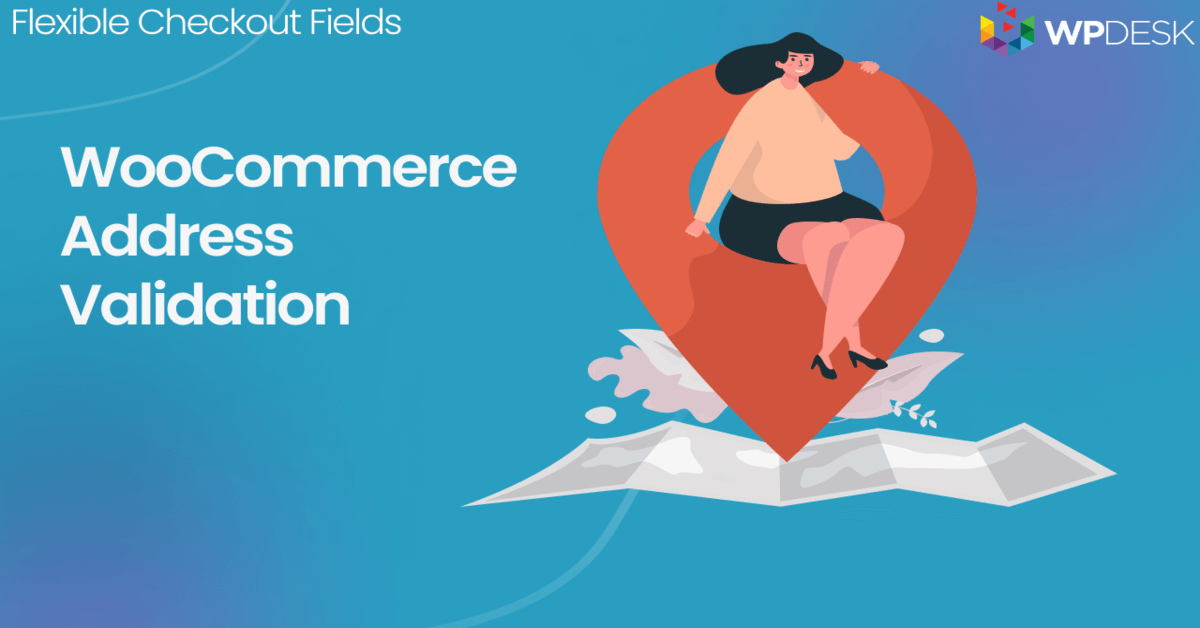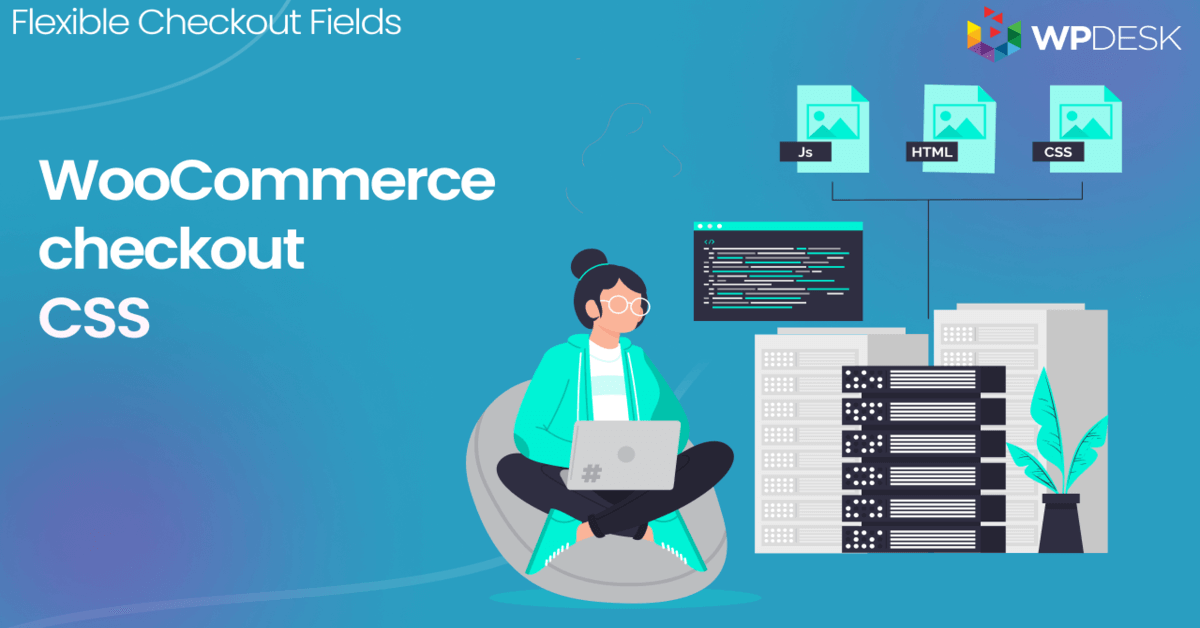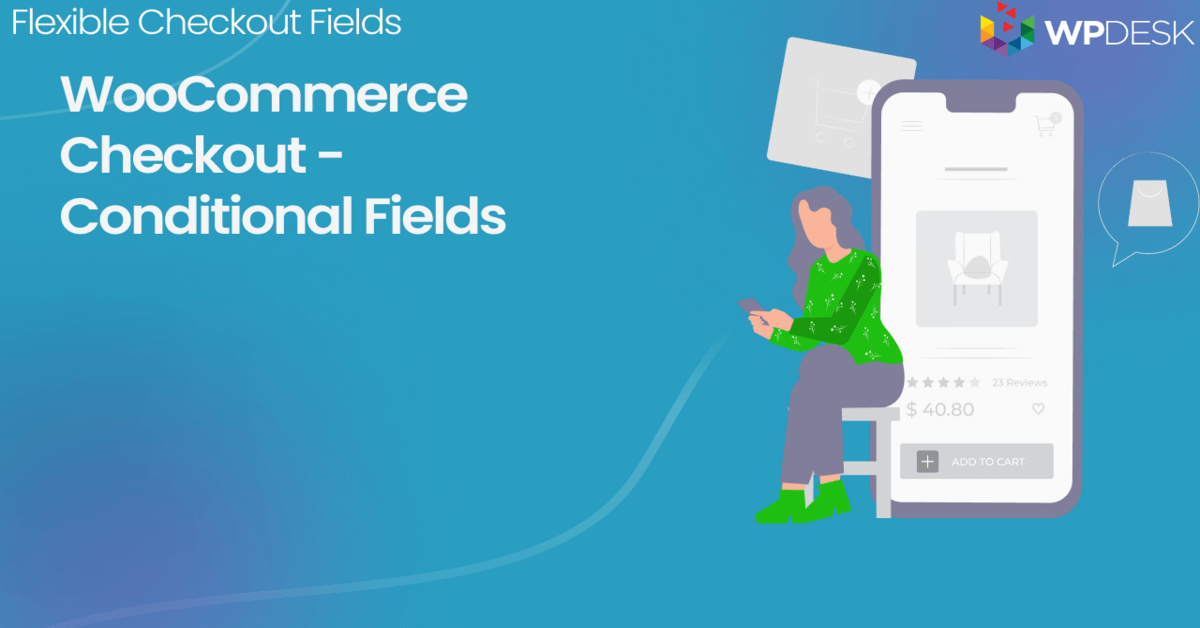The WooCommerce shipping and billing address sections are the most important of the checkout. It works well by default. Sometimes you need something more. You can't change the field order or add more shipping fields to the WooCommerce checkout, can you? I'll teach you in this article how to customize these checkout sections the way you want ⭐!
Table of contents
- WooCommerce Checkout - Billing & Shipping Fields
- Free WooCommerce checkout customization plugin
- Checkout Fields Configuration
- Customize the Shipping and Billing Address section in WooCommerce emails
- Summary & Read more about the plugin!
👉🏼 Would you like to add a custom shipping field in WooCommerce? Maybe shipping address fields are not showing correctly in the WooCommerce checkout form? Or you'd like to swap the billing and shipping address fields on the WooCommerce checkout page?
What if I tell you that all these things are possible to set up with one FREE plugin 😊?
WooCommerce shipping fields
Edit, add new or hide unnecessary fields from the WooCommerce checkout form. Add pricing to fields and use conditional logic. It's all about conversions and better user experience. NEW: now you can set multiple conditions (OR) under one or more condition groups (AND).
💾 Active Installations: 90,000+ | WordPress Rating:
WooCommerce Checkout - Billing & Shipping Fields
Your customers have to provide their billing details while placing an order. There is an option to set a different shipping address too. A customer just needs to mark one checkbox on the checkout page.
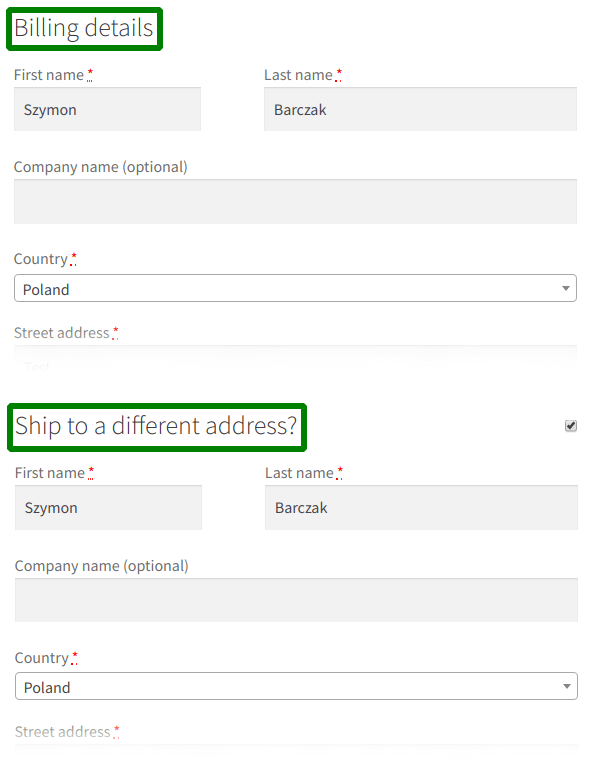
It works very well by default. In most cases, there is no need to change that page. I guess you're here because you need something more 🙂!
🎉 So, you CAN personalize the checkout page the way you want:
- set some fields as not required
- disable any fields (eg. for digital goods)
- change the field order (for example, swap the billing and shipping address fields)
- and add your additional custom fields.
Free WooCommerce checkout customization plugin
👉🏼You'll need a simple FREE plugin: Flexible Checkout Fields to do so. Over 90,000 WooCommerce stores use it daily.
Watch this video and see yourself what this plugin can offer you in the free version:
Start customizing your WooCommerce billing and shipping fields & checkout form for FREE and download this plugin ⬇️
WooCommerce shipping fields
Edit, add new or hide unnecessary fields from the WooCommerce checkout form. Add pricing to fields and use conditional logic. It's all about conversions and better user experience. NEW: now you can set multiple conditions (OR) under one or more condition groups (AND).
💾 Active Installations: 90,000+ | WordPress Rating:
Once you install it, you can configure the fields in the WooCommerce shipping and billing address checkout sections.
First, go to the WooCommerce → Checkout Fields menu. Here, you can switch between them using the tabs on the top of the screen (Billing and Shipping):
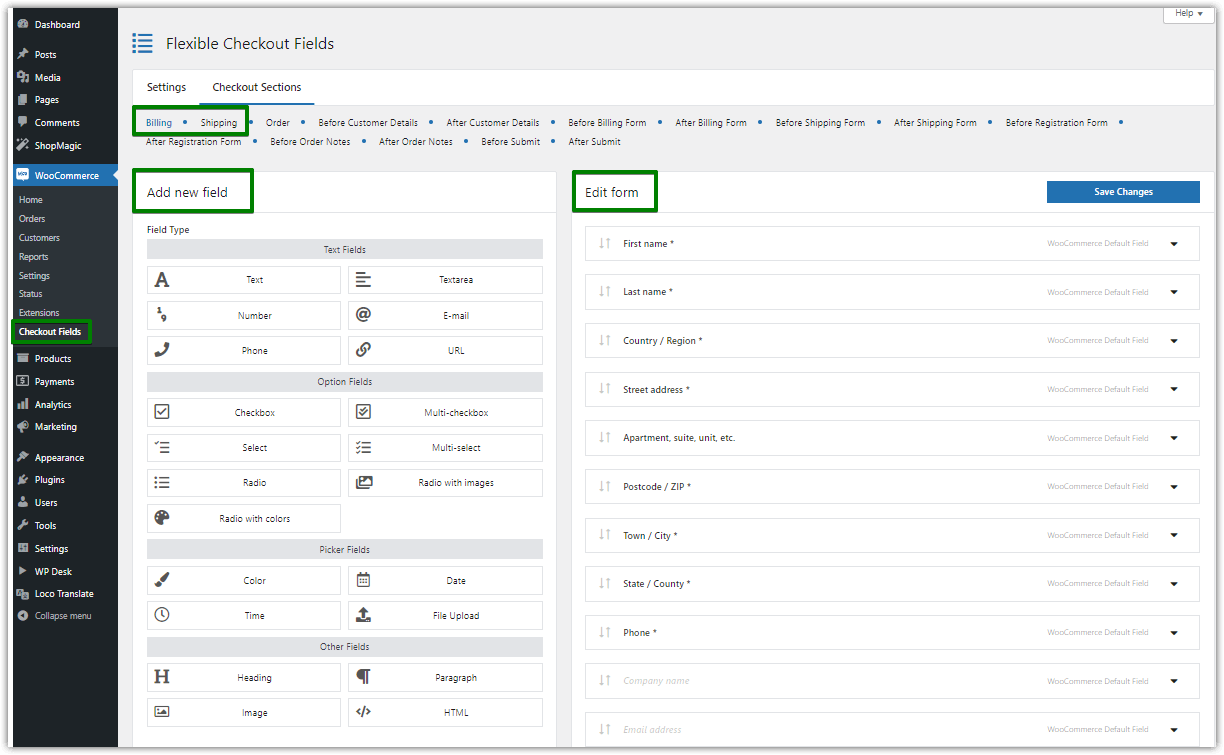
👉🏼As you see, you can easily use the Add New Field or Edit Section options. You have such options as:
- Enable Field
- Required Field
- Label
- Validation
👉🏼There are many more features under the Appearance, Display On, and Advanced tabs. You can check them out by yourself. If you want to read more about them, then continue with this article.
Checkout Fields Configuration
Let's look at the configuration options.
1. Required Fields
Some fields in the Shipping and Billing Address sections are required. You can easily change that. Look:
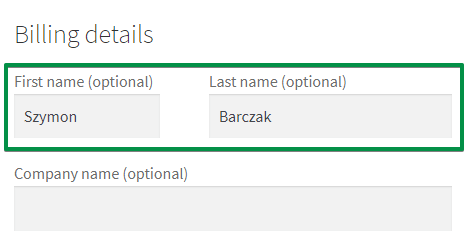
As you see, these fields are optional. You can also create new custom fields and set them as required:
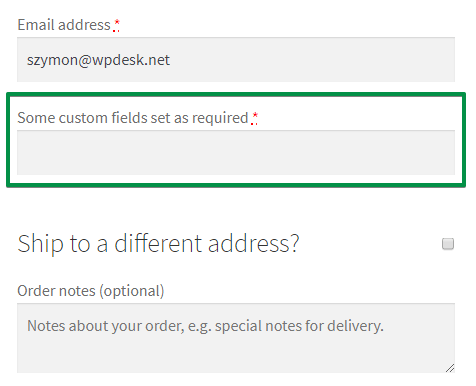
👉🏼How? Simply mark or unmark the Required Field option:
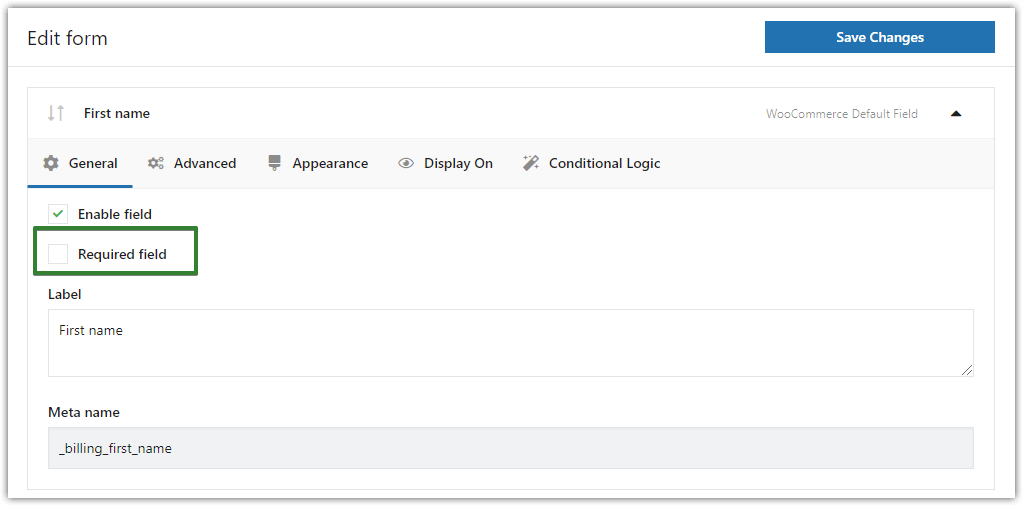
2. Validation
You can use the default WooCommerce validation or your custom one.
Validation is very useful:

👉🏼If you want to add validation to your shipping and billing address sections, use our WooCommerce Checkout Validation Guide →
3. Display On
👉🏼You can configure where to display a field in there. By default, the plugin displays the field in all the locations:
- Thank You Page
- My Account Page - address section
- My Account Page - orders section
- in Emails
You can change it.
4. Appearance
Change the way your fields from WooCommerce shipping and billing sections look like.
👉🏼Set your custom class for a field:
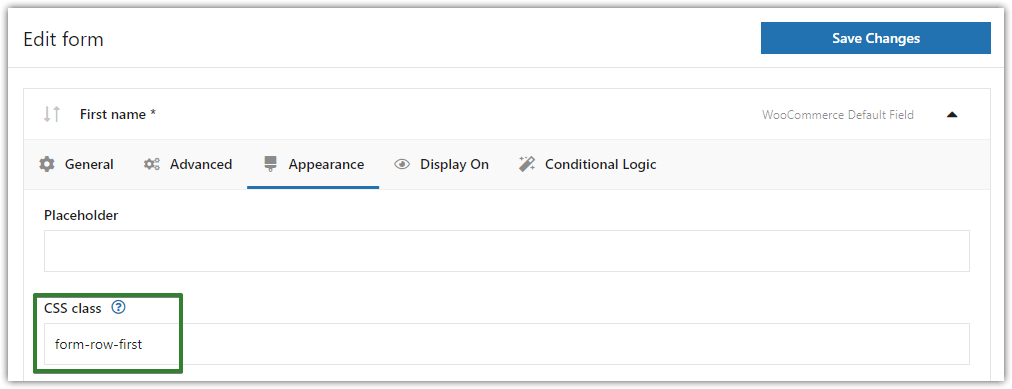
👉🏼This way you can change any field from this:
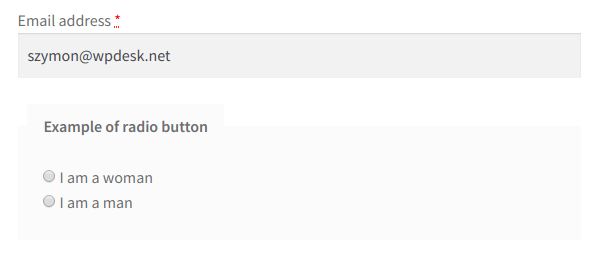
Into this (or anything you want):
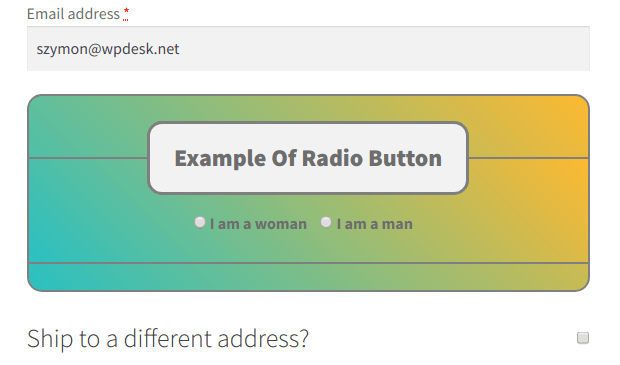
5. Conditional Logic
You can implement conditional logic to shipping and billing address sections.
WooCommerce shipping fields
Edit, add new or hide unnecessary fields from the WooCommerce checkout form. Add pricing to fields and use conditional logic. It's all about conversions and better user experience. NEW: now you can set multiple conditions (OR) under one or more condition groups (AND).
💾 Active Installations: 90,000+ | WordPress Rating:
So what is an example of conditional fields in WooCommerce? Taka a look:
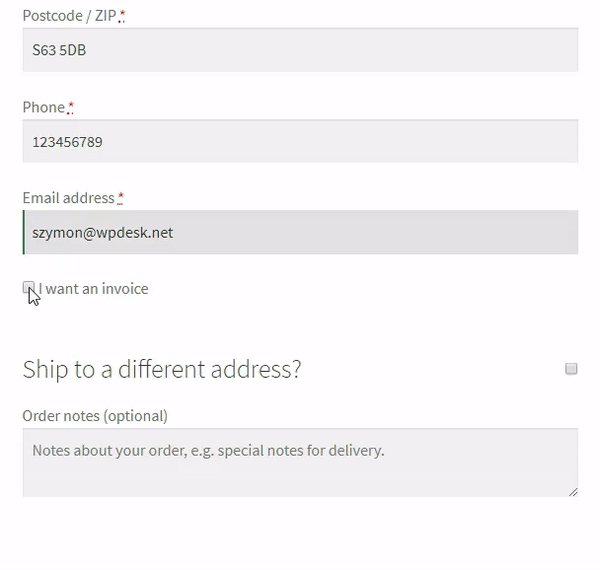
A customer needs to mark I want an invoice checkbox. After this action, new fields pop up.
👉🏼There are a lot of scenarios where you can use conditional logic. You can set up conditional logic for fields...
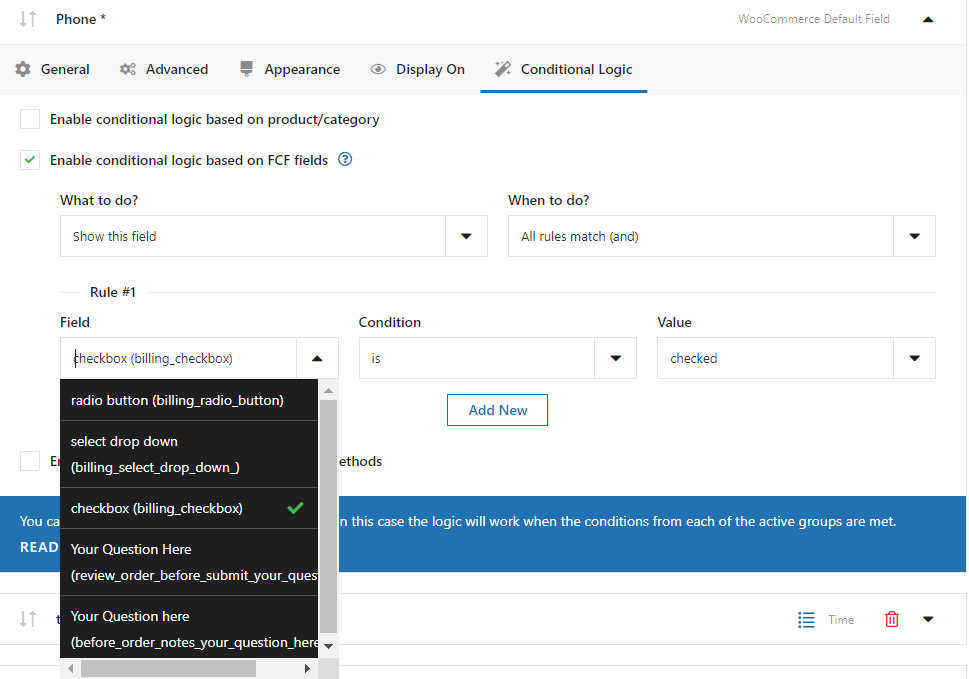
...the products/category...
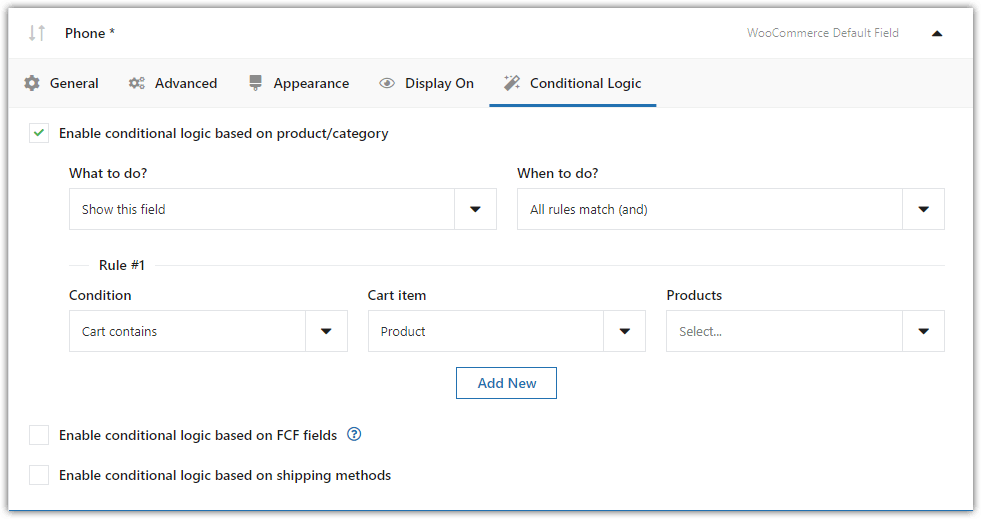
...or selected shipping method.
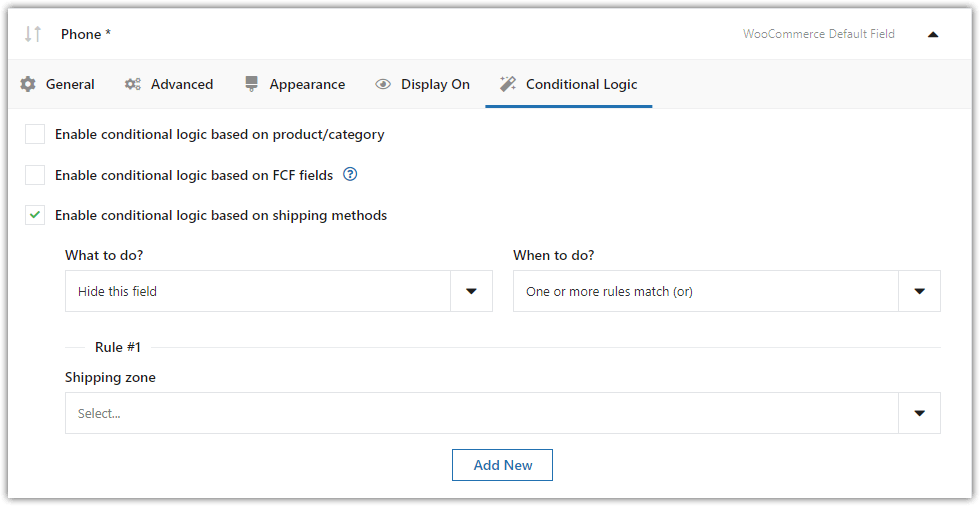
As you see, you need to go to the Advanced tab. You'll find all the options there.
Learn more about WooCommerce Checkout Conditional Fields →
6. Other settings
The Flexible Checkout Fields plugin lets you add custom fields to other sections such as:
- Order Notes
- Customer Details
- or Registration Form
WooCommerce Checkout Fields Editor
As you see, the Flexible Checkout Fields plugin is very powerful. For us (the developers) this plugin is the best on the market 🙂
But don't just take our word for it, over 90,000 WooCommerce stores worldwide use it every day.
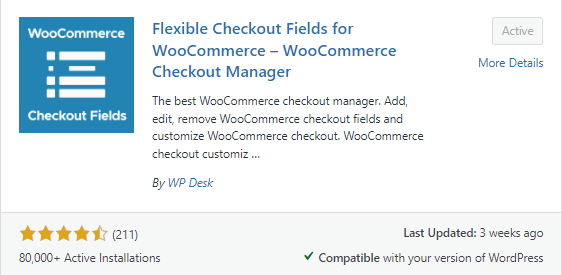
We often add new features or fix bugs in this plugin. And people appreciate it!
This plugin also utilizes the WordPress look & feel and is very easy to use due to the clean interface.
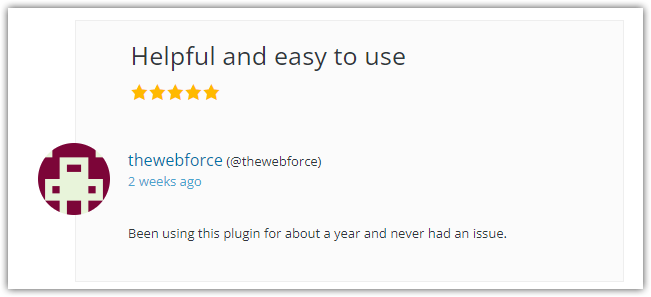
You can find many more positive reviews like the one above! However, you don't have to take my word for it. You can download this plugin for free and check it out yourself!
WooCommerce shipping fields
Edit, add new or hide unnecessary fields from the WooCommerce checkout form. Add pricing to fields and use conditional logic. It's all about conversions and better user experience. NEW: now you can set multiple conditions (OR) under one or more condition groups (AND).
💾 Active Installations: 90,000+ | WordPress Rating:
Customize the Shipping and Billing Address section in WooCommerce emails
To customize the shipping and billing section in custom email templates, you may use a free plugin called ShopMagic. You can download it for free and design the emails in a drag-and-drop email builder.
The plugin lets create newsletters, follow-up emails, or messages to rescue abandoned carts. What's more, you can add there any custom fields because the Flexible Checkout Fields plugin is compatible with ShopMagic.
Add custom fields to your new email templates!
Summary
In this short article, I've shown you the simplicity of customizing WooCommerce shipping and billing address sections. How do you like it? Let me know in the comments section below.
Once you're here, you may need a guide through the WooCommerce checkout configuration. We have already created an awesome guide about WooCommerce Checkout Settings →