Demo
Installation
Subscription activation
Update
Company Settings
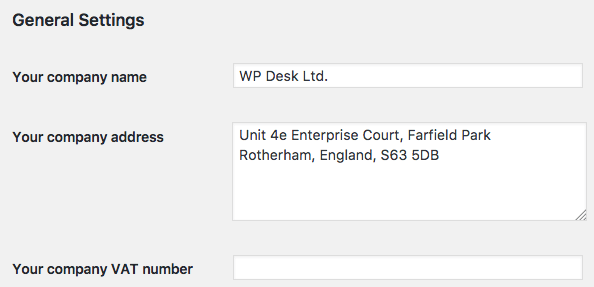
Your company data can be added in main settings, which is optional. When added, they will be used:
- in the footer of the WooCommerce order printout,
- as tags in printing address labels settings.
Address Labels Settings
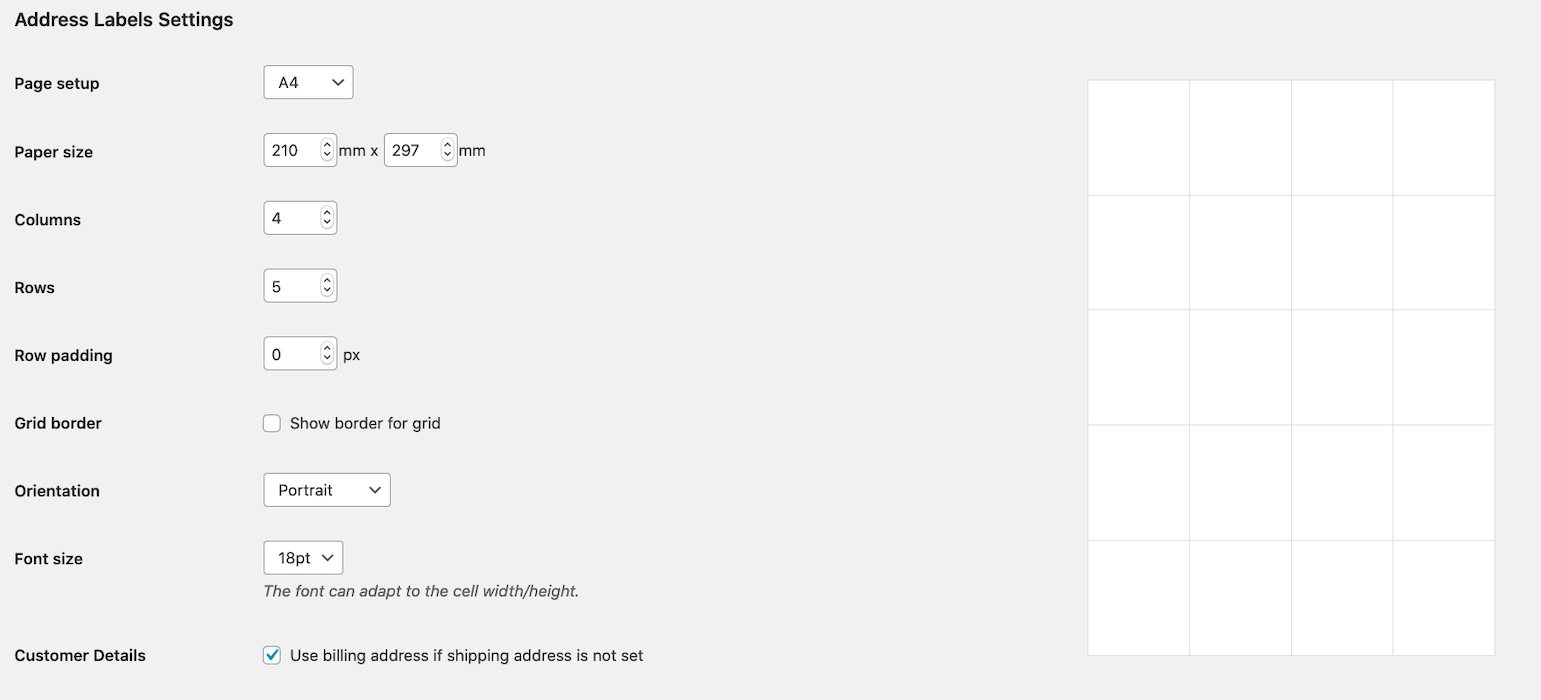
The following options can be set in labels settings:
- paper size, which can be selected from a list or by entering one's own dimensions,
- after entering the number of columns and rows, the plugin will automatically divide the page evenly into a given number of columns and rows (note that there are no restrictions here, you are free to find a solution that would be optimal for you),
- page orientation: portrait or landscape,
- font size,
- using payment data as shipping data if shipping data were left empty,
- the format of data on the label, we have prepared a set of tags with which you can set your own data format, which will be printed on the label.
Customer data and address
Payment and shipping data can be set in WooCommerce. Payment data are always required, but shipping dates are optional. It may so happen that some clients will only submit payment data, while others will submit both. If you use %shipping_formatted_address% tag in the settings (or any other tag with "shipping" in the beginning), some clients' data will be left empty. If you choose this checkbox, and shipping data will be left empty, payment data will be automatically used.

Orders Settings
After going to the Orders tab, you can configure the appearance of order printouts:
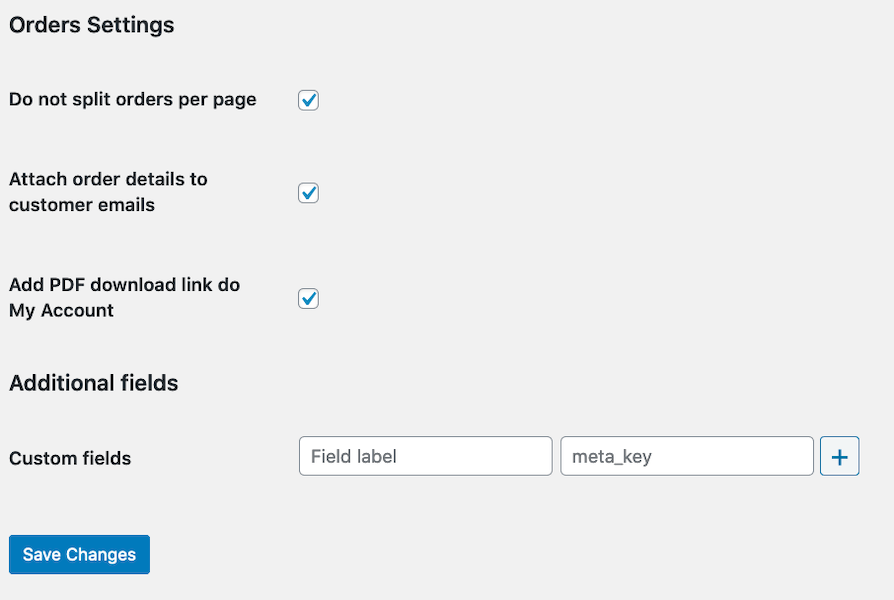
Do not split orders per page - by default, each order is printed on a separate page. Check this option to print WooCommerce orders as a sequence (like a list), one after the other, without breaking into pages.
Attach order details to customer emails - check that the PDF file with the order summary should be attached to the e-mail that the buyer will receive after the purchase.
Add PDF download link do My Account - enable this option to give your customers the option to download a PDF of their order summary from the WooCommerce My Account page:
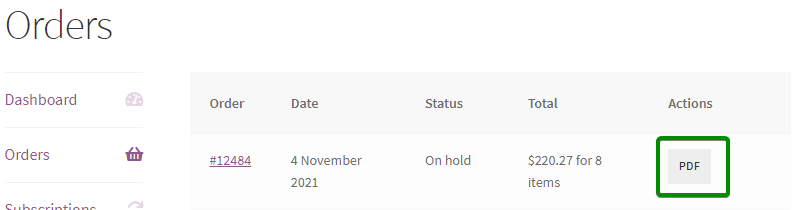
Additional fields
Use this section to add custom fields to the PDF order summary.
Field label - enter the field label in this field, which will be displayed in the PDF printout.
meta_name - enter meta name from the database.
The final result?
Data from the field (if filled) will be printed:
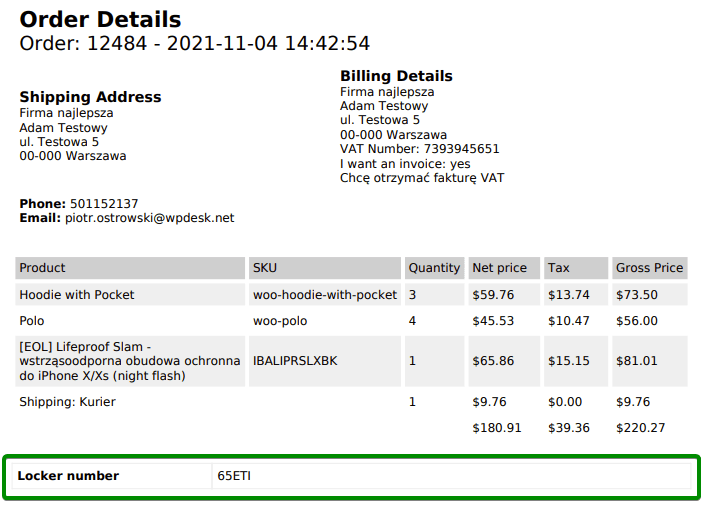
Displaying fields added with Flexible Checkout Fields plugin
If you have added your own field to the order form using the Flexible Checkout Fields plugin, you can display it on a PDF. Just copy the Meta name from Flexible Checkout Fields plugin settings and paste it into the meta_name field in the plugin settings:
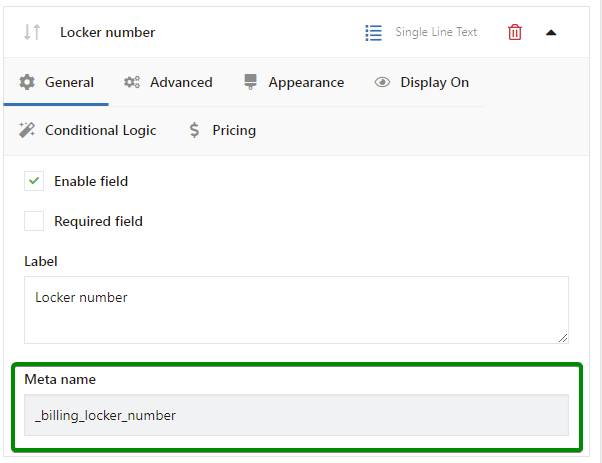
Printing Orders and Address Labels
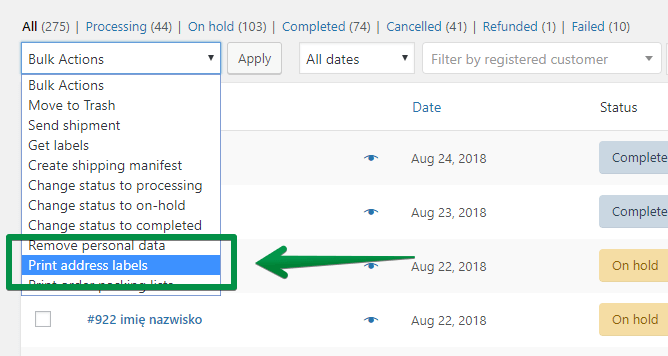
- To print out orders and/or address labels, go to WooCommerce menu → Orders.
- Check orders that you want to print out.
- To execute a specific action, select Print address labels or Print order details from the mass action list for WooCommerce Orders.
- You will be redirected to the PDF preview (if your browser allows such an action) or you will be asked to save a PDF file on your computer. The PDF file can be printed directly from the browser or after saving it.
Print Previews
- Order Details Preview →
- Address Labels Preview
Editing label template
If you want to edit the label template generated to a PDF file, follow these steps:
- Copy the file from the plugin directory:
/wp-content/plugins/woocommerce-print-orders-address-labels/templates/pdf/address.phpto the theme folder/wp-content/themes/[theme-name]/woocommerce-print-orders-address-labels/pdf/address.php. - From now on, the file in the theme directory will overwrite the original file from the plugin directory.
- Modify the file according to your needs, e.g. changing the texts, adding or deleting certain pieces of information.
If you want to undo the changes, simply delete the file from the theme directory. The file from the plugin directory will be in use again and all the modifications will be undone.
WooCommerce PDF invoices
If you do, then check out the Flexible Invoices WooCommerce plugin that'll let you create PDF invoices for WooCommerce orders!
From the order list, you will be able to create PDF invoices with one click. The Flexible Invoices plugin supports automatic invoicing too (in the PRO version).
