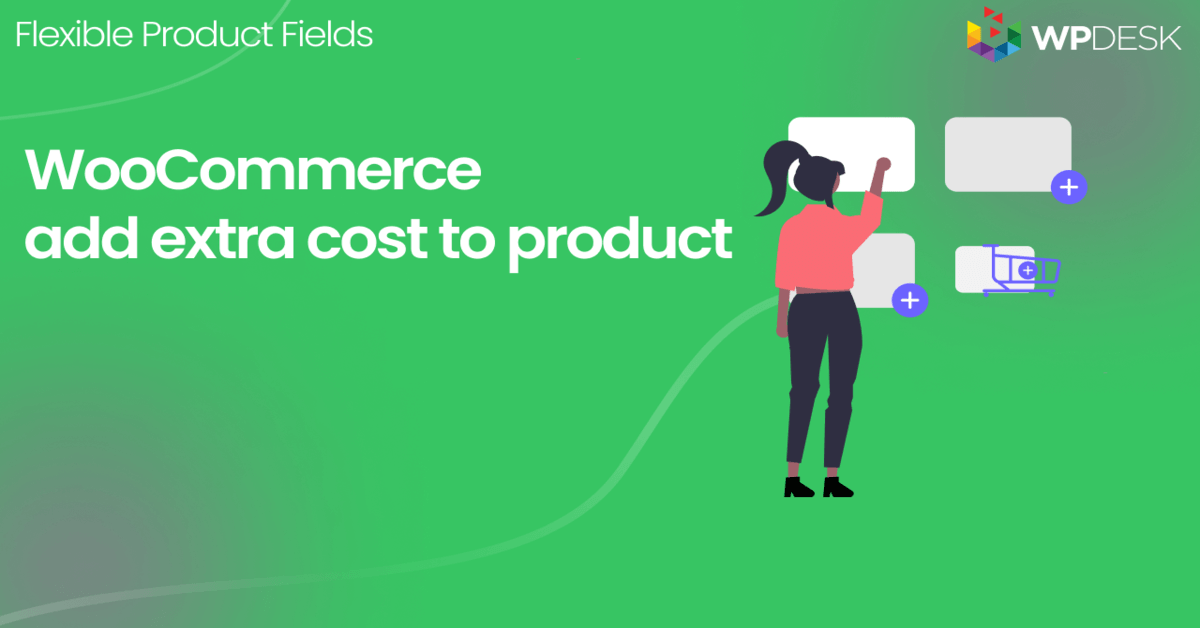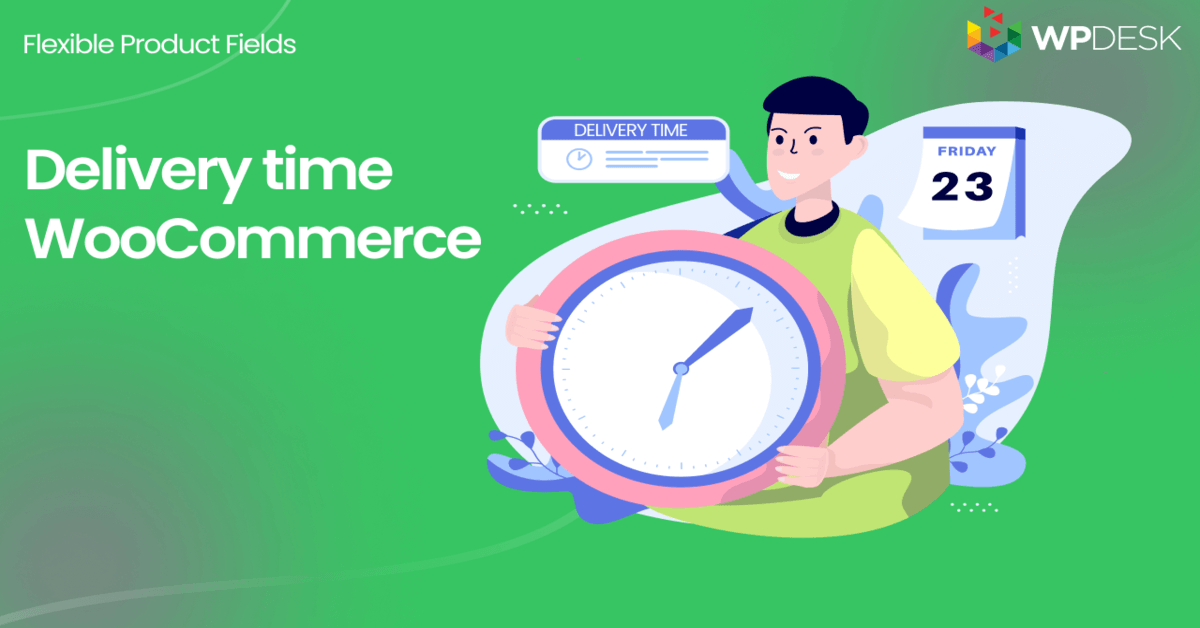Flexible Product Fields is compatible with WPML compatible. So you may easily translate each product field. What's more, the multilingual nature of the store often requires adding a second currency or showing separate currencies for each language version. The Flexible Product Fields plugin supports WooCommerce currency switchers too!
Would you like to add product custom fields in WooCommerce that are compatible with currency conversion?
Let me show you the plugin to customize WooCommerce products with custom fields that support multicurrency. Let's begin!
Table of contents
- Change currency per WooCommerce product fields
- WooCommerce multicurrency per product integrations
- Summary & more about Flexible Product Fields
Change currency per WooCommerce product fields
💱 From now on the prices assigned to the product options change as the currency switches.
💶 The same prices also show in the cart as a summary of the configured product.
💱 The price change is also visible in the order summary and in the admin dashboard.
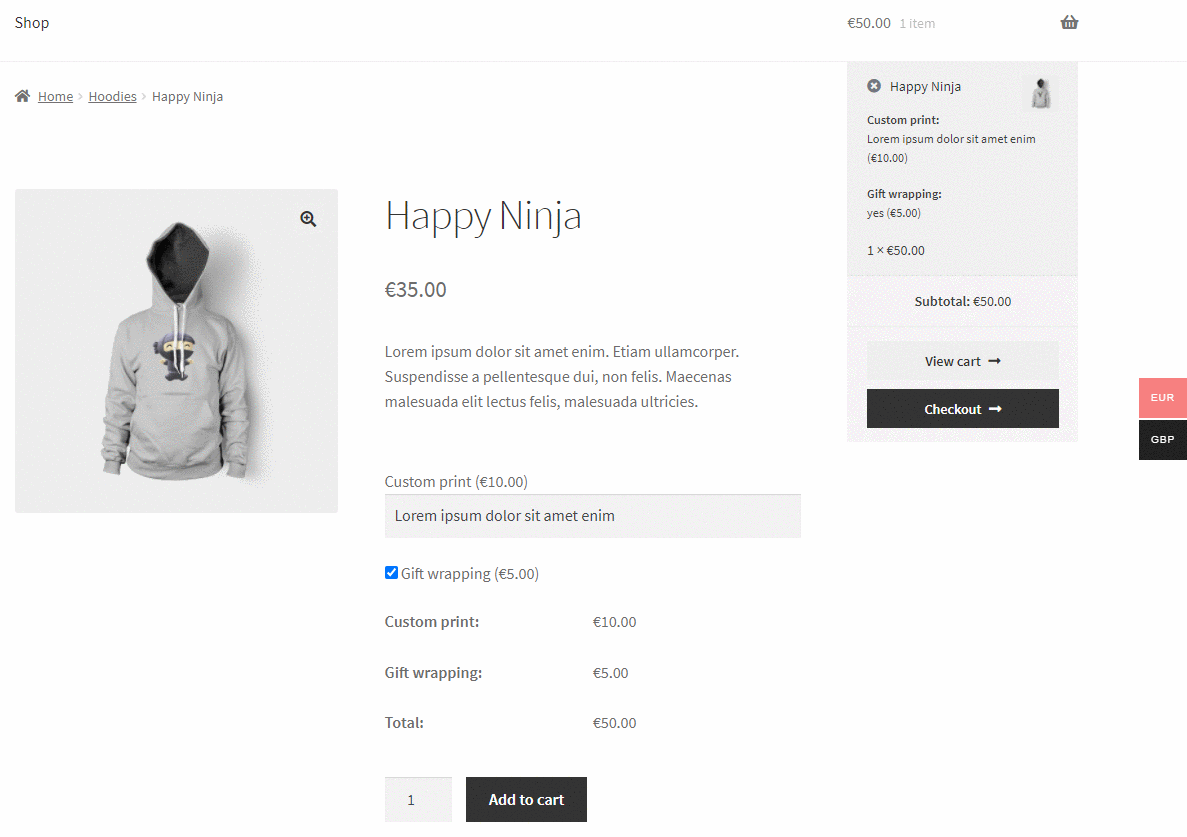
✅ Our currency switcher support includes all fields added with Flexible Product Fields. It is possible to add e.g. checkboxes or drop-down lists where each option will have a convertible price.
Flexible Product Fields PRO WooCommerce £59
WooCommerce product currency customization has never been easier. Try out our currency switcher support for WooCommerce product custom fields.
Add to cart or View Details👉🏽 It does not matter what plugin you use to convert product prices.
However - showing the converted price next to the Flexible Product Fields addons needs separate support. For this reason, we added the currency switcher integrations for popular plugins:
WooCommerce multicurrency per product integrations
1️⃣ Multi Currency for WooCommerce
- First, select "Multi Currency" in the WP menu.
- Then, enable the plugin with the "Enable" switcher.
- Next, add another currency by clicking the "Add Currency" button below the table.
- Select a new currency from the drop-down list in the "Currency" column.
- Finally, update the exchange rate by clicking the cloud icon in the last column and saving.
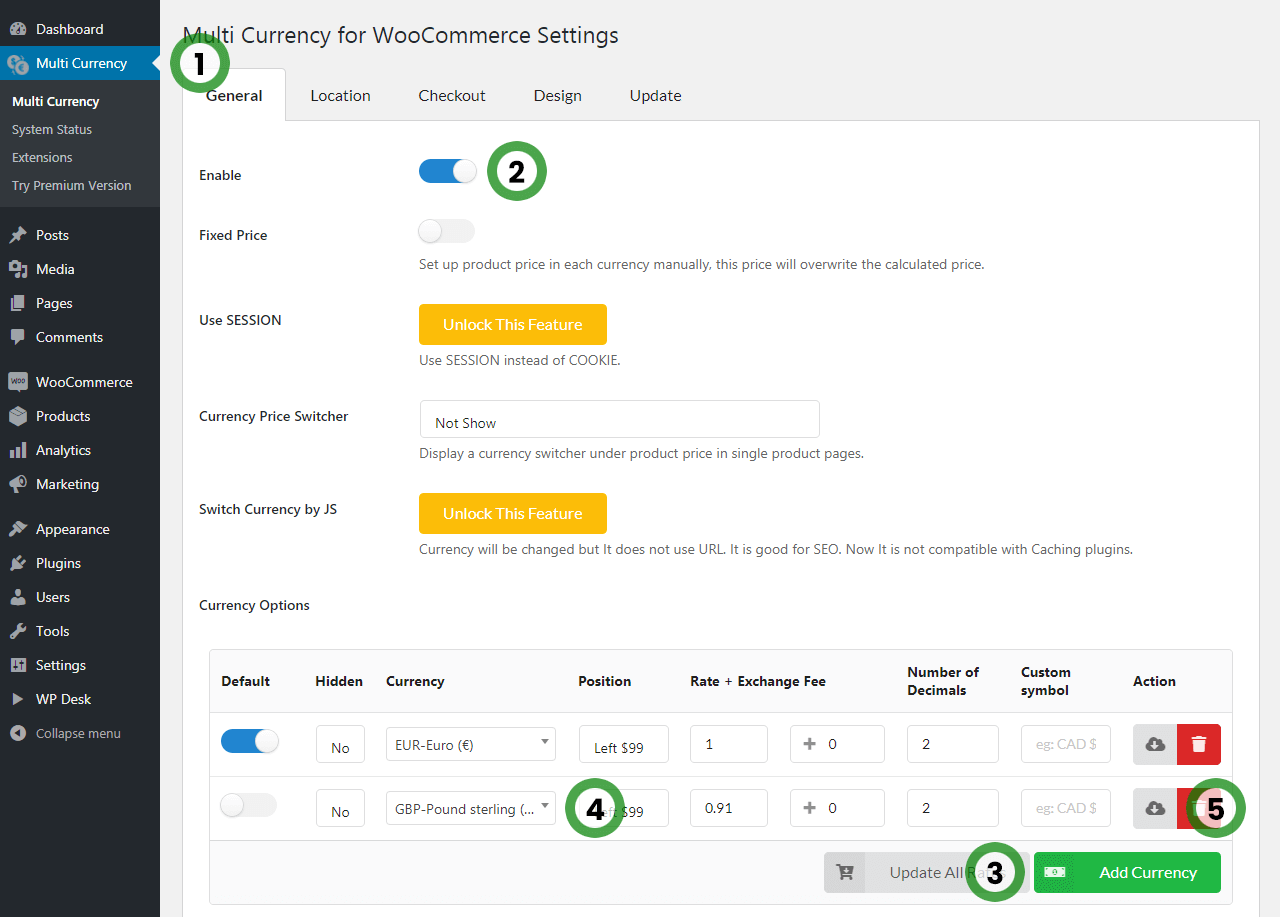
Quick setup of Multi Currency for WooCommerce
2️⃣ Currency Switcher for WooCommerce
- First, select WooCommerce > Settings > Currency Switcher > Currencies.
- Then, set the number of added currencies in the "Total additional currencies" field and save this setting.
- Next, enable specific currencies by selecting them from the list of available options and saving.
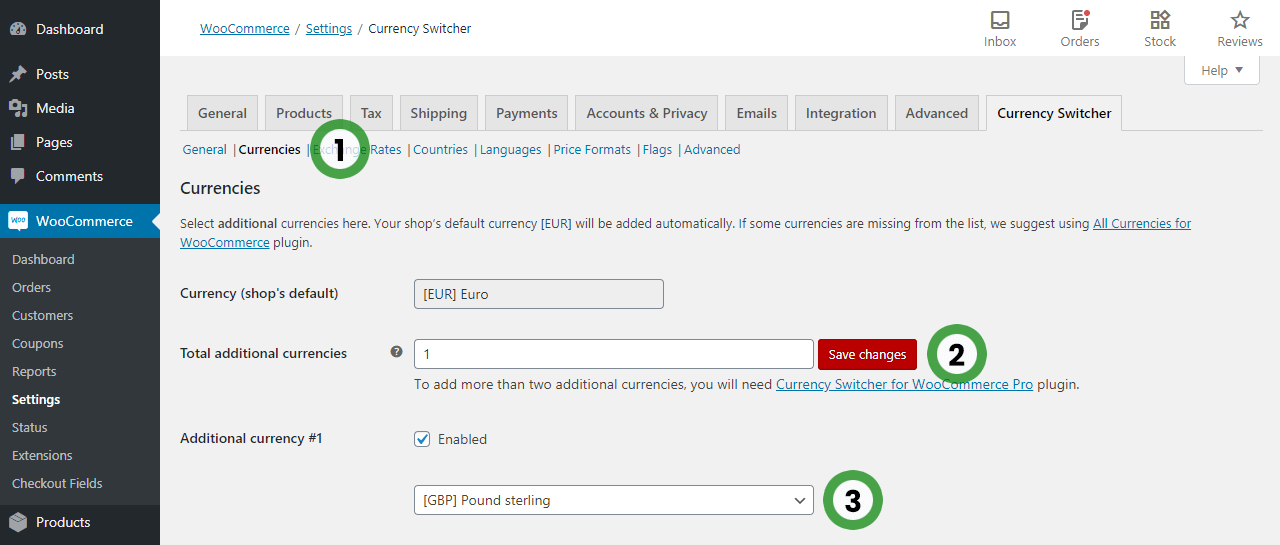
Currencies setup of Currency Switcher for WooCommerce - Also, select the "Exchange Rates" tab and set automatic conversion (e.g. "Update Automatically Every Minute") in the "Exchange rates updates" field.
- Finally, update the conversion rates by clicking the "Update all exchange rates now" button.
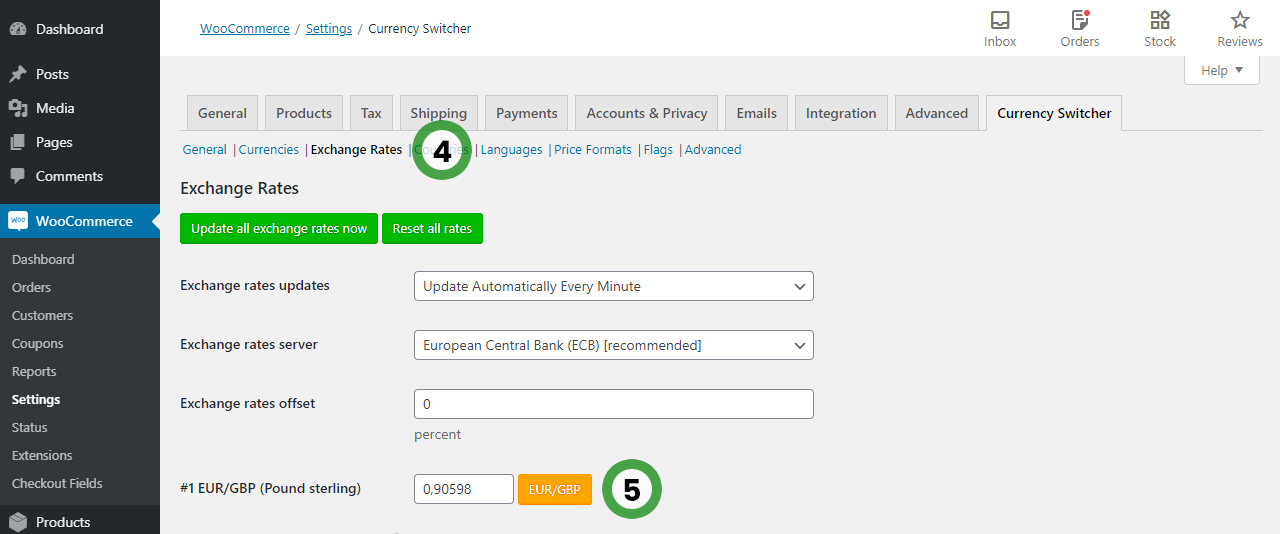
Exchange Rates setup of Currency Switcher for WooCommerce
3️⃣ WooCommerce Currency Switcher (from version 1.4.0)
- First, select WooCommerce > Settings > Currency.
- Then, set an extra currency by editing the data in the "Currency" column.
- Next, add custom currency symbols.
- Update the conversion by clicking the arrow icon. The conversion rate will appear only if the currency in the "Currency" column is correctly entered. Save.
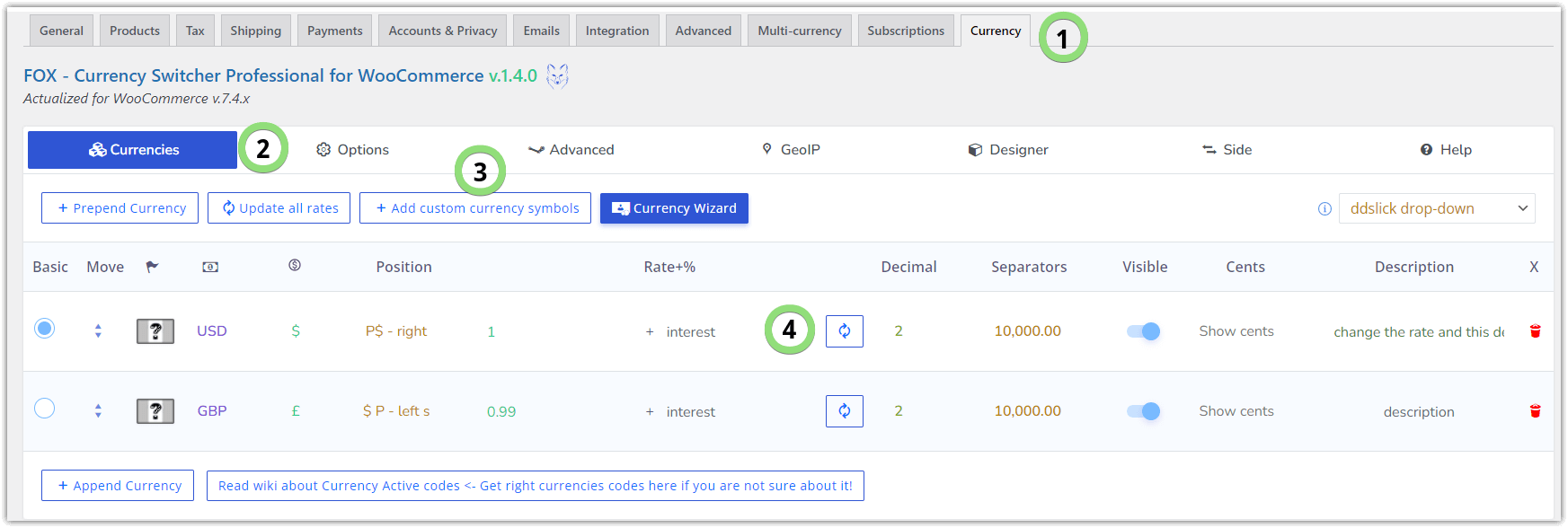
Currencies setup WooCommerce Currency Switcher - Next, select the "Options" tab.
- Set the automatic price conversion (e.g. "Special: each minute") in the "Rate auto update" field and save.

WooCommerce Currency Switcher options - Next, select the "Side Switcher" tab.
- Finally, turn on the price switching with the "Enable/Disable" slider and save.
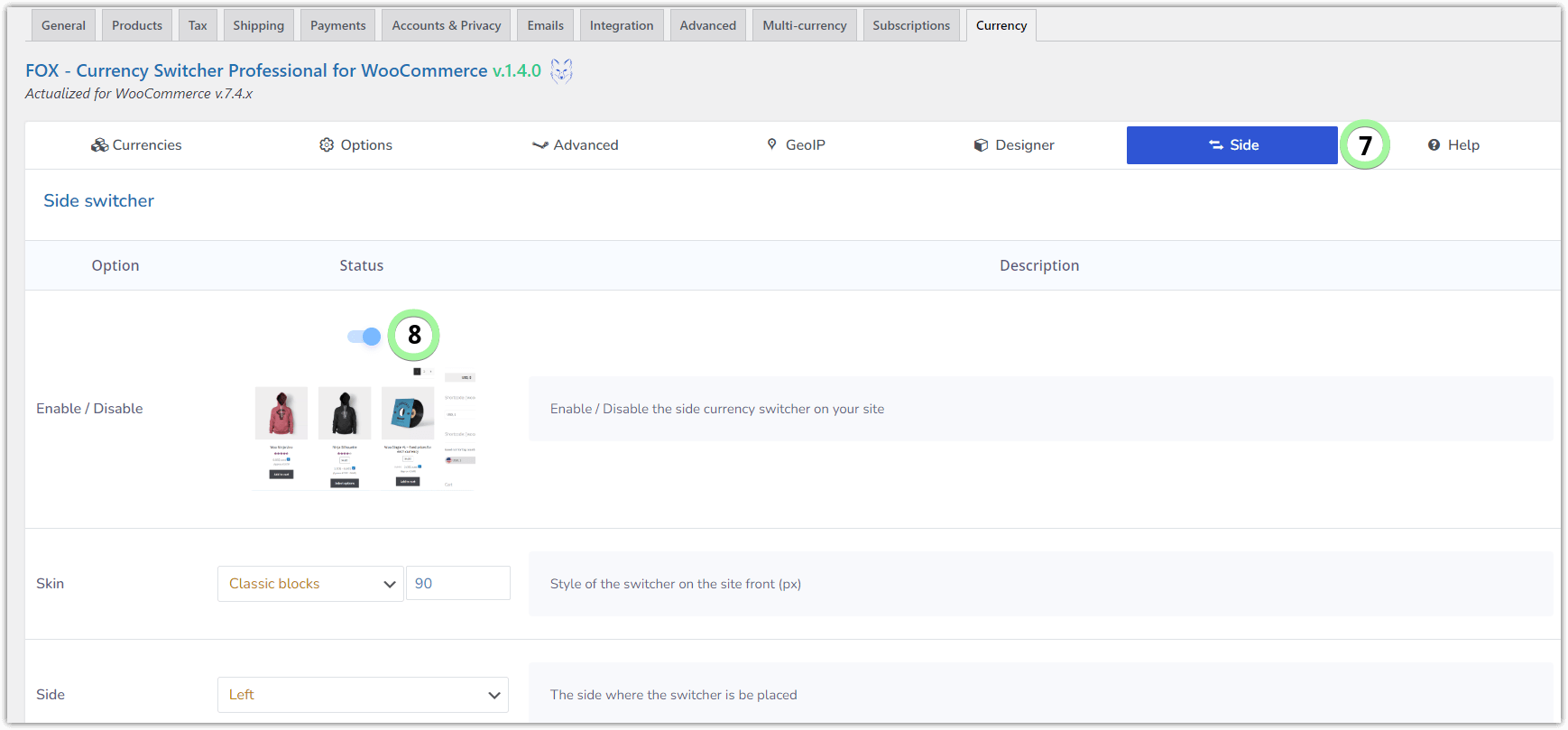
Side Switcher setup of WooCommerce Currency Switcher
Summary & more about Flexible Product Fields
Currency switcher support with Flexible Product Fields is a great convenience for the store owner and the user. It is possible to set the product and change prices so the store better responds to the needs.
Visit the plugin page to see all features & customize your WooCommerce products!
Flexible Product Fields PRO WooCommerce £59
WooCommerce product currency customization has never been easier. Try out our currency switcher support for WooCommerce product custom fields.
Add to cart or View Details